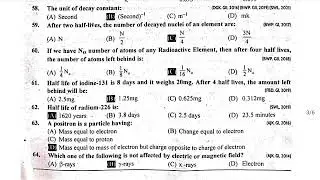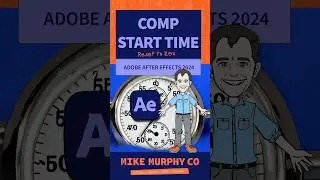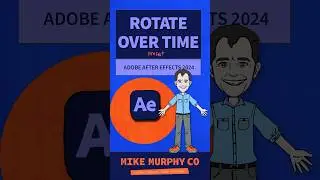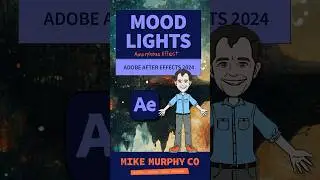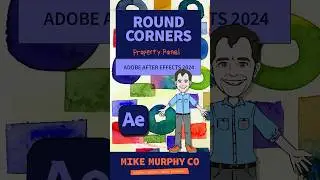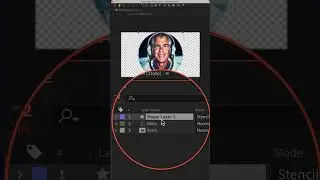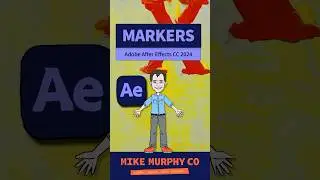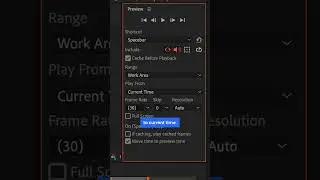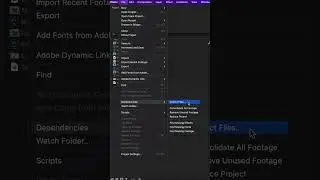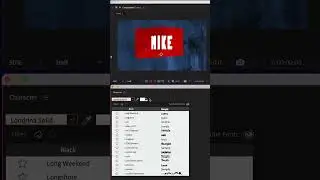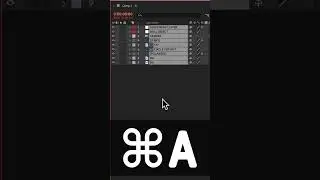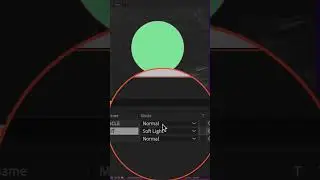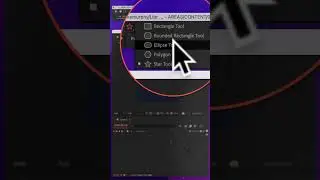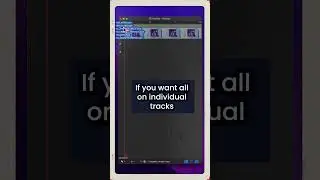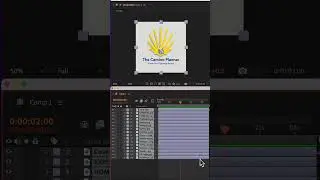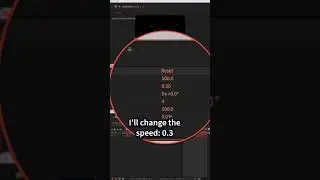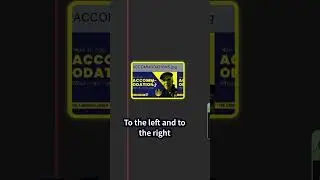How To Rotate Brush Tool in Photoshop
Adobe Photoshop CC 2024: How To Rotate Brush Tool
This tutorial shows you how to rotate the Brush Tool to change the angles of brush strokes in Adobe Photoshop CC 2024.
Keyboard Shortcuts:Brush Tool: B
Increase Size: ]
Decrease Size: [
Rotate Left 1 Degree: Left Arrow
Rotate Right 1 Degree: Right Arrow
Rotate Left 15 Degrees: Shift + Left Arrow
Rotate Right 15 Degrees: Shift + Right Arrow
———————
⭕️ Check out my Domestika Course on Adobe Audition:
https://mikemurphy.co/domestika
———————
To try or buy Adobe After Effects CC 2023:
https://mikemurphy.co/adobe (affiliate link)
———————
How To Increase or Decrease the size of the Brush Tool:
1. Open Photoshop
2. Create New Layer
3. Tap B for Brush Tool
4. Select New Brush from top Toolbar
5. Tap Left Bracket Key to make Brush smaller
6. Tap Right Bracket Key to make Brush bigger
How To Rotate the Angle of the Brush Tool:
1. Open Photoshop
2. Create New Layer
3. Tap B for Brush Tool
4. Select New Brush from top Toolbar
5. Tap Left Arrow Key to Rotate Brush 1 degree to the left
6. Tap Right Arrow Key to Rotate Brush 1 degree to the right
7. Tap Shift + Left Arrow Key to Rotate Brush 15 degrees to the left
8. Tap Shift + Right Arrow Key to Rotate Brush 15 degrees to the right