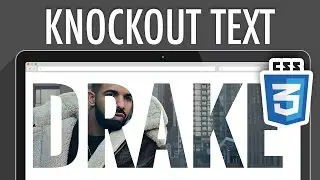Groups Workspace Overview in Blackboard Web Community Manager
Demonstrates how to navigate the Groups Workspace, set viewers, filter groups, create group categories and define a group code.
Learn more: https://help.blackboard.com/Web_Commu...
Transcript:
You can classify users into groups to facilitate assigning passports, privileges and rights. Let's take a look.
In the Groups Workspace, you can create new groups or filter groups by category.
Before adding a new group, you'll first want to ensure that you've already created the group categories you'll need.
Categories are simple a way of organizing your groups. For example, your categories might be the names of the schools within your district or perhaps larger categories like athletics or guidance.
To create a new category, select New Category, type the category name, and select Save.
Now you're ready to create your group.
Select New Group, and type the group name. Choose group names that are as specific as possible.
The Group Code field allows you to create a relationship with another system such as a Student Information System. An SIS will typically create its own group codes, which you can use here.
Next, select your Category.
While a group category is not required when creating a group, we strongly recommend that you assign each group to a category.
When you are finished, select Save.
The green status button next to a group signifies that the group is currently active. This button is actually a toggle switch that will toggle between active and inactive. By default, new groups are active.
To perform bulk actions in the Groups Workspace, you can access the Import groups, and Mass assign Users tabs.
On the Import Groups tab, you can import groups using a CSV file. Select Import to download a sample CSV import file that you can use for this process.
On the Mass Assign Users tab, you can assign multiple users to a group or groups using a single import. The users must already be in the system and have User Codes. To complete a mass assign, the group must also exist and have a Group Code. Again, select Import to download a sample CSV import file that you can use for this process.
And that's the Groups Workspace Overview. Thanks for watching!





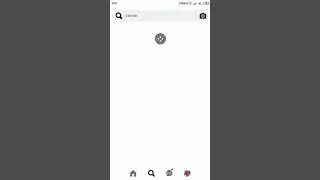
![Spain Fun, Rollercoaster and Horror [VLog] - Anreise Room Tour](https://images.mixrolikus.cc/video/Trsi4vuhcl8)