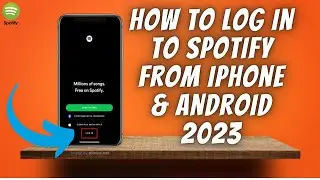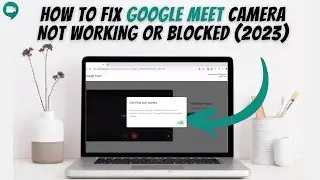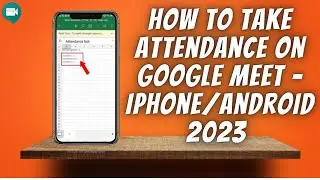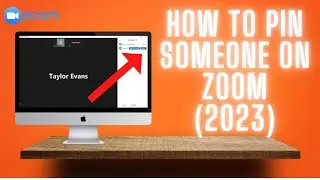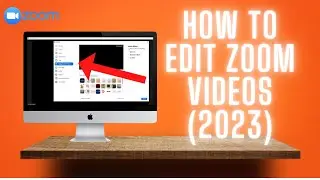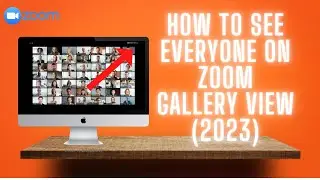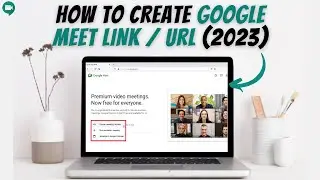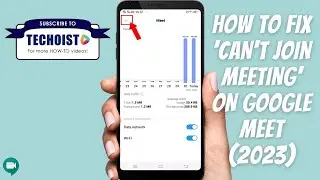Google Classroom For Teachers Tutorial: How To Use Google Classroom For Teachers ✅
How To Use Google Classroom For Teachers
To begin using Google Classroom as a teacher, go to www.classroom.google.com to create a class.
Once on your Google Classroom dashboard, click "+" at the top right corner, then select "Create Class" from the drop down.
Enter your class details and click "Create".
Once your class is created, you will be brought to the main "Stream" tab.
You can personalize the page by changing the header image. To change the header image, click "Select Theme" or "Upload Photo" in the bottom right corner of the header.
Clicking "Select Theme" provides you with a library of header images sorted by different subjects. Once you see the one you would like to use, just select it and click "Select Class Theme".
The "Steam" tab displays any new activity, such as new announcements, assignments, and posts from students.
You can easily share posts or attachments on this page by clicking in the "Share Something With Your Class" field.
Once you have your message written, you can add attachments by clicking the "Add" button in the bottom left corner. You can choose to share files from a Google Drive, a link to a webpage, attach a file from your computer, or share a Youtube video.
Once your message is ready, click "Post" in the bottom right corner of the screen. If you click the drop down menu beside "Post", you can save the post as a draft or schedule it for a later date.
To invite students to join your classroom, you can share the class code that is featured on the left side of your header image. Copy the code, and email it to your students.They can then go to Google Classroom, click the "Join A Class" button, and enter the code that you provided.
An alternative method is to go to the "People" tab.
Here you can select the user icon beside "Students", enter a name or email address, and click "invite". The student will then receive an email to join the classroom.
If you would like to email, mute, or remove a student, select the checkbox beside the student's name, and click the "Actions" dropdown. Then select the action you would like to apply.
The "Classwork" tab is the main location for all assignments, lessons, worksheets, etc.
By clicking the "Create" button, you can create a new assignment, quiz, question, and more.
If you select "Assignment", you can then create a new assignment by entering a title, and instructions.
You can attach reference materials by clicking "Add", or create new reference materials by clicking "Create".
On the right hand side, you can select how many points the assignment is worth or if it is an ungraded assignment
You can assign a due date by clicking the "Due Date" drop down and then selecting a date for the assignment.
If there is a grading rubric you would like to use for the assignment, you can click the "Rubric" button and choose to create a new rubric, reuse a rubric, or import a rubric from Google Sheets.
Once you have all your details ready, click "Assign" in the top right corner. Beside "Assign" you can click the drop down to schedule the assignment for a later date, save it as a draft, or discard it.
If you create a "Quiz Assignment", you will go through the same steps as creating an assignment but will also be provided with a blank Google Form to create a new quiz.
If you create a "Question", you can assign a discussion question for students to respond to.
Creating a "Material" allows you to share reference sheets and class notes, making it easy for students to use throughout the year.
And finally "Reuse Post" allows you to reuse a post that you have made in any of your other Google Classrooms.
To organize all of your classwork by unit or subject, select "Topic" and create a category to divide your classwork by. Then drag and drop assignments under their corresponding topic.
In the top right corner of your "Classwork" tab, you can select "Google Calendar" to see all of your set due dates, or you can select "Class Drive Folder" to view all of the attachments from your classwork.
Finally, under the "Grades" tab, you can see all of your students' grades for each task in one spot.
You can edit the grades by clicking the grade and typing in your edit.
By clicking the three dots on the right side of the grade cell, you can view the student's submitted work by clicking "View Submission", and return their graded work by clicking "Return".
The last area to highlight for Google Classroom is your classroom settings.
If you click the "Settings" icon in the top right corner, you can change any of the class details that you set when you created the classroom. You can also control the settings of your "Stream" tab including if students can post and/or comment on the "Stream" tab.
In the "Grading" section, you can select the drop down beside "Overall Grade Calculation" to choose if grades are calculated by total points or weighted by category.
That's how to use Google Classroom for teachers!
#GoogleClassroomTeachers #GoogleClassroom




![Bartosz Domiczek - D2 Talks #33 [interviewed by Fabio Palvelli]](https://images.mixrolikus.cc/video/_sQkFBCvblE)