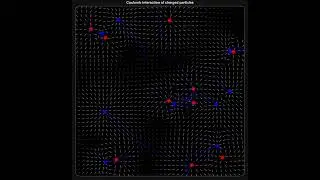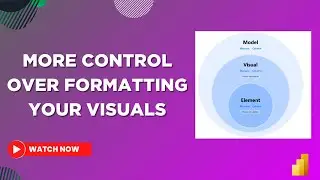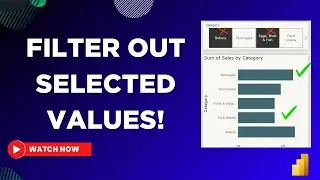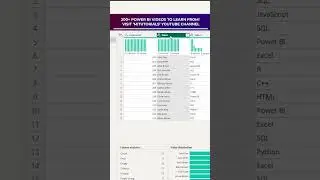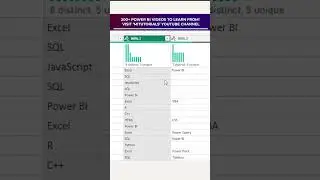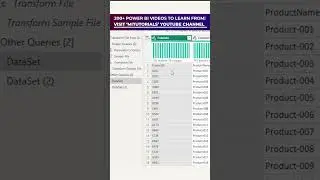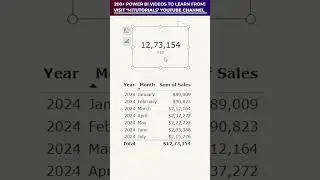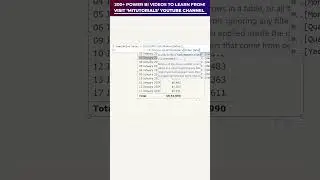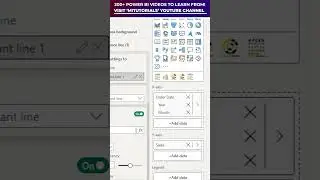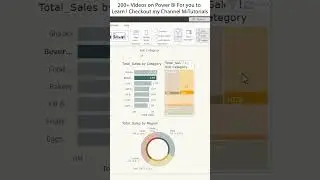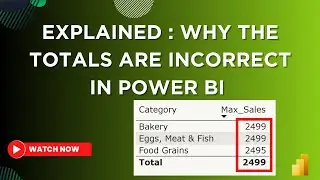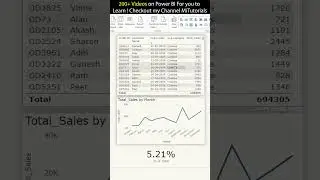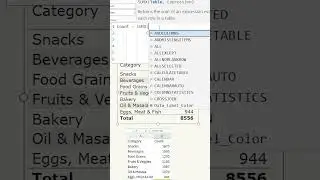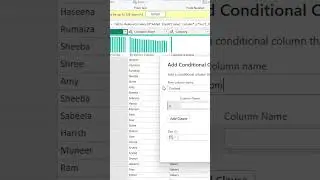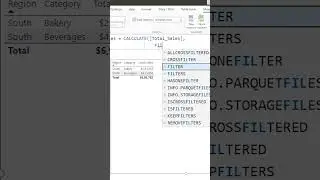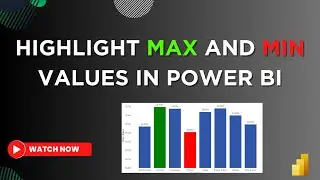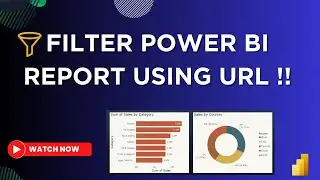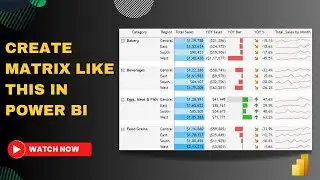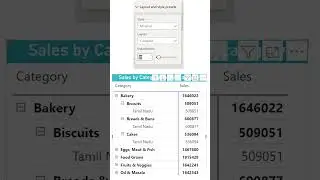The Ultimate Date Picker visual from PowerViz for Power BI | MiTutorials
Welcome to MiTutorials! 🚀 In today's tutorial, we're diving deep into the world of Power BI to explore a game-changer for your date analysis – the Date Picker custom visual by Powerviz.
📅 Unlock the Power of Date Filtering: Whether you're a Power BI novice or a seasoned pro, the Date Picker is here to simplify and supercharge your date filtering experience. Join me as we navigate through its user-friendly interface and uncover the advanced features it brings to the table.
🎨 Customization : Discover how you can tailor your reports to perfection with the Date Picker's extensive customization options. From themes and colors to presets and default selections, we've got it all covered!
🌟 Enhanced Analysis with Advanced Features: We'll explore the visual's ability to handle multiple date ranges simultaneously, providing you with unparalleled insights and analysis capabilities.
🔧 Installation Made Easy: Worried about setting it up? Fear not! I'll guide you step-by-step through the installation process, ensuring you're up and running in no time.
👍 Don't Forget to Like, Subscribe, and Share: If you find this tutorial helpful, give it a thumbs up, subscribe, and hit the notification bell to stay updated on the latest Power BI insights.
🗣️ Join the Conversation: Have questions or want to share your experience with the Date Picker? Drop a comment below! I love hearing from the community and am here to help.
Thanks for tuning in! Let's make your Power BI reports stand out together. Happy analyzing! 🚀
Download Dataset : https://1drv.ms/f/s!ArKvq35SpC2G7FUHo...
For Queries ✉ : [email protected]