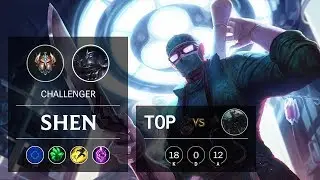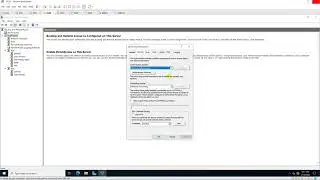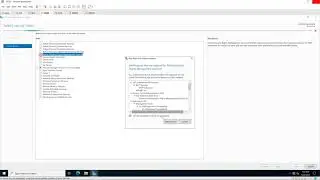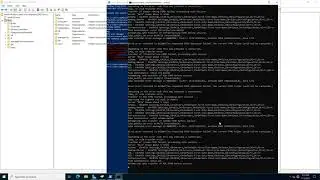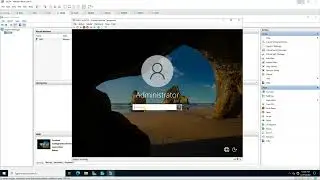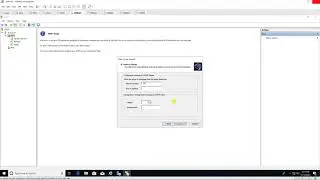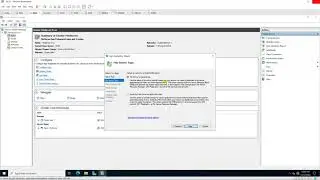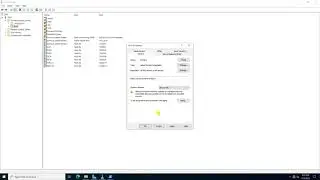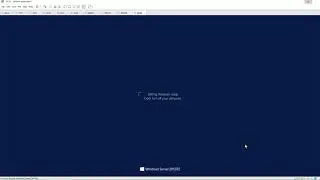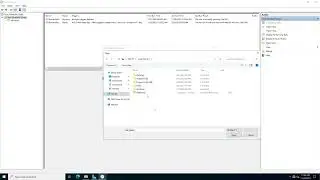Prevent changing Background via GPO in Windows Server 2016
Donate Us : paypal.me/MicrosoftLab
Prevent changing Background via GPO in Windows Server 2016
1. Prepare
- DC21 : Domain Controller
- WIN1091 : Domain Member
2. Step by step : Prevent changing Background to all Domain members
- WIN1091 : Test changing Background (do not prevent)
+ Right-click Desktop - Personalize - Background === Choose you want === OK
- DC21 : Prevent changing Background via GPO
+ Server Manager - Tools - Group Policy Management - pns.vn - Right-click "Default Domain Policy"
- Edit... - User Configuration - Policies - Administrative Templates
- Control Panel - Personalization - Double-click "Prevent changing desktop background" : Enable - OK
+ Start - cmd - gpupdate /force
- WIN1091 : Test changing Background ( prevented )
+ Start - cmd - gpupdate /force
+ Right-click Desktop - Personalize - Background === Gray ! can not change


![How to Make Trap Beats with Omnisphere [FL Studio 20]](https://images.mixrolikus.cc/video/psGib1CkG3Y)