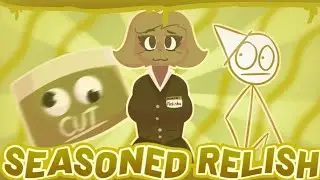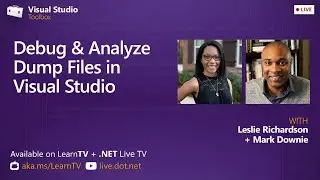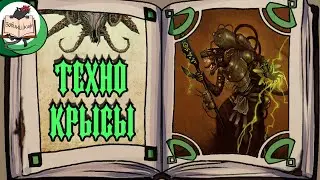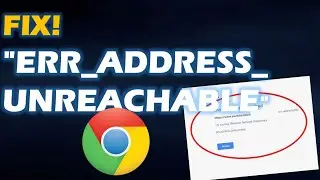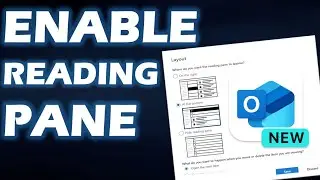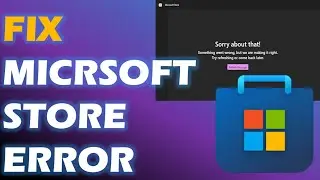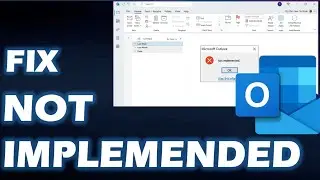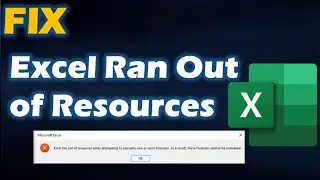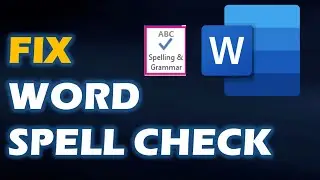Fix Bluetooth Not Working - Can't Find In Device Manager - Windows 10
1) Run the Hardware and Devices Troubleshooter.
On Cortana's search box, type, "Troubleshooting" -left-click on the result - Hardware and Sound -open Hardware and Devices and follow the on-screen instructions.
2) Restart Bluetooth Support Service.
Press the Windows key + R, then type "services.msc". Once the Services window opens, locate Restart Bluetooth Support Service - right-click - Restart.
After so, right-click on it again, choose Properties, then ensure startup type is on Automatic.
Once done, please restart your computer and see if the wireless keyboard and mouse are functioning.
Applies to:
Bluetooth Missing From Device Manager!! Fix - Howtosolveit
Fix Bluetooth Not Showing in Device Manager icon Missing in Windows 10/8/7
Bluetooth Device Not Working On Windows 10 FIX [Tutorial]
How To Fix Bluetooth Not Working On Windows 10
Bluetooth device not connecting windows 10/ 8 FIX - Howtosolveit