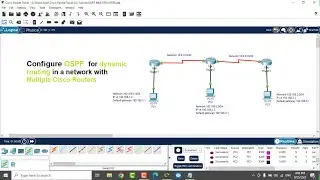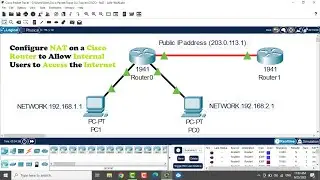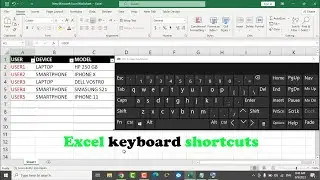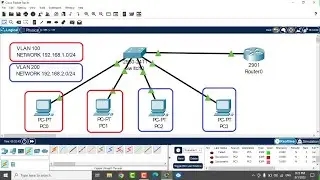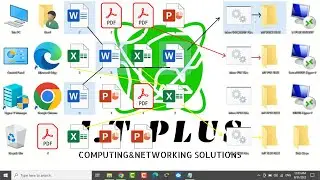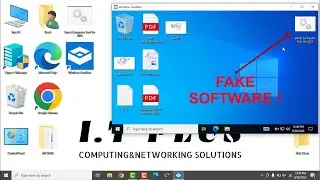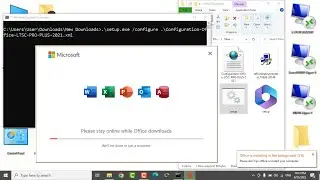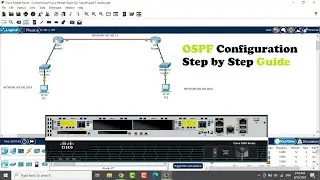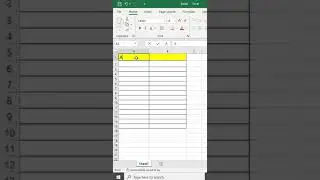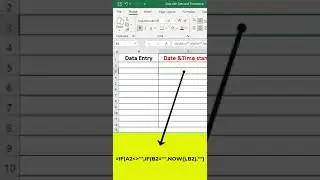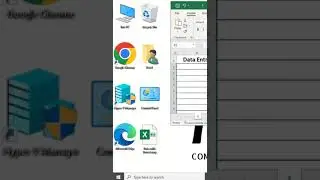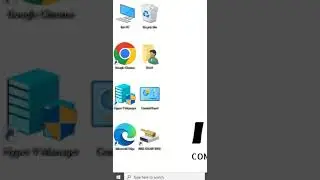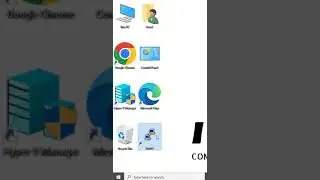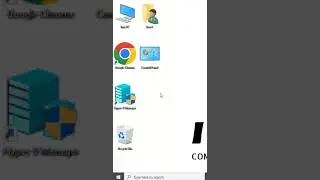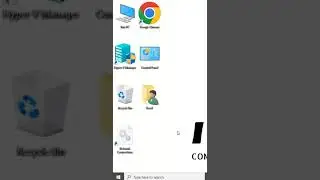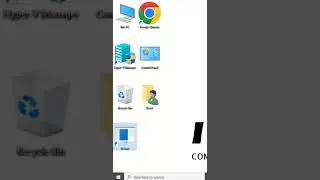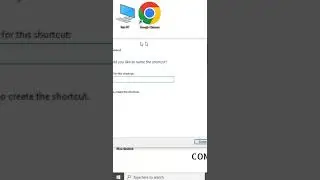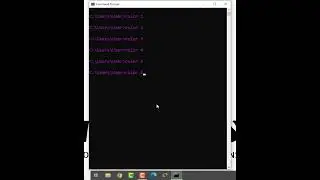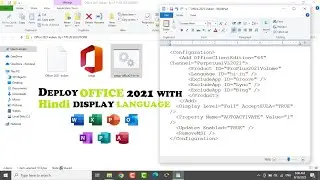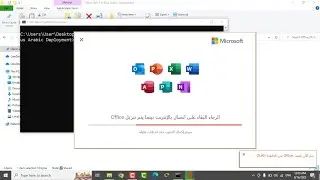Convert WORD File to PDF File with Microsoft Print to PDF, without Third Party Software-Step by Step
Convert WORD File to PDF File with Microsoft Print to PDF , Step by Step Guide
How to Add or Reinstall the Microsoft PDF Printer :
Guide from Microsoft :
Method 1: Check if it was disabled by mistake
1.Click the Start Menu.
2.Go to Settings.
3.Select Devices.
4.Then click Printers & Scanners.
You should see the said feature on the Menu window. But if not, kindly proceed to the next method.
Method 2: Enable/Disable Microsoft Print to PDF
1.Press Windows Key + S and enter windows features. Select Turn Windows features on or off from the Start menu.
2.Once the Windows Features window opens, locate Microsoft Print to PDF and click on the check box to disable it. Click OK to save changes.
3.Restart your PC.
4.When your PC restarts, repeat the same steps and enable Microsoft Print to PDF again.
5.Click OK to save changes.
After enabling the feature again, Print to PDF should be working again without any issues.
Method 3: Set Print to PDF as default printer
To set Print to PDF as a default printer, you need to do the following:
1.Press Windows Key + S and enter printers. Select Devices and Printers from the list of results.
2.When Devices and Printers window opens, navigate to Printers section.
3.Locate Print to PDF, right click it and choose Set as default printer from the menu.
After doing that, you should see a green check mark next to Print to PDF meaning that it’s set as a default printer.

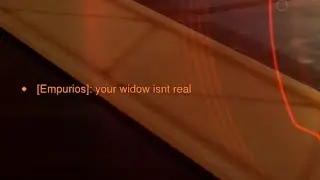





![[FREE] Lil Baby Type Beat -](https://images.mixrolikus.cc/video/le1vVTKi0oM)