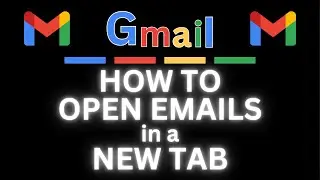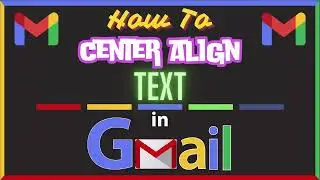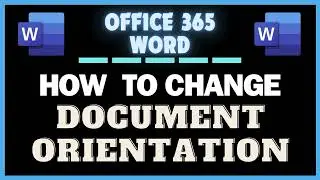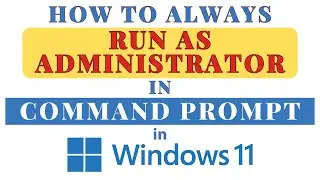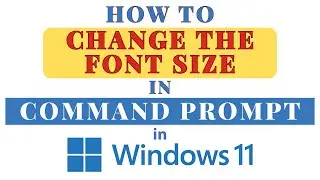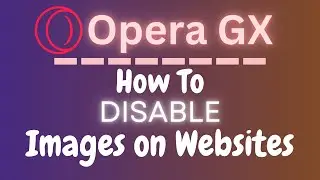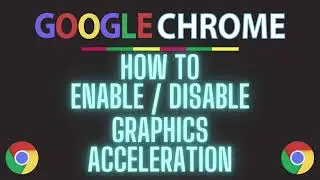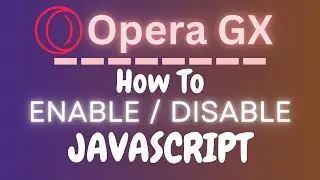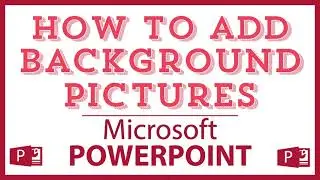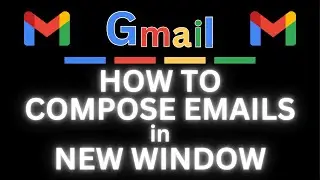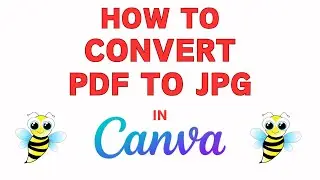How To Convert A Picture Into A Circle Or Shape In Microsoft Word | 365 |
How To Convert A Picture Into A Circle Or Shape In Microsoft Word | 365 |
This is a video tutorial on how to crop images into circles or shapes in Microsoft Word. I will be using Office 365 on a desktop PC in this tutorial.
Simple Steps
1. Open your project in Microsoft Word
2. Click on your picture to select it.
3. Click on the "Picture Format" tab.
4. On the right side of the ribbon click on the arrow below "Crop".
5. Place your cursor over "Crop To Shape" and then slide the cursor straight over to the left and choose any of the shapes to crop your image.
Chapters
0:00 How To Convert A Picture Into A Circle Or Shape In Word
0:17 Open your Document In Word.
0:27 How To Insert A Picture Onto A Document In Word
0:40 How To Position A Picture In Word
1:17 How To Convert A Picture Into A Shape
2:20 How To Convert A Picture Into A Perfect Circle
Email me at: [email protected]
Find me on Twitter at: / craigjohnson20
Visit my Reddit page at: / techtalktutorials
Visit Me On Reddit At / no_restforthewicked
Follow Me On Facebook At / no-rest-for-the-wicked-104557294721998
#microsoftword #instructionaldesign #videotutorial

![Vakabular Sample Pack Vol. 1 Demo [Tech & Prog]](https://images.mixrolikus.cc/video/pHfyFVMnAnI)