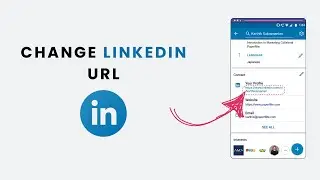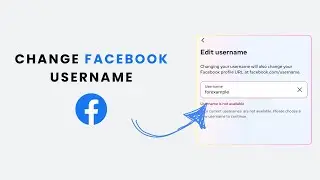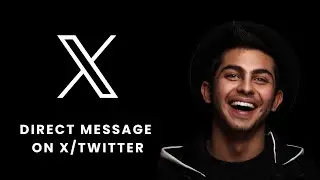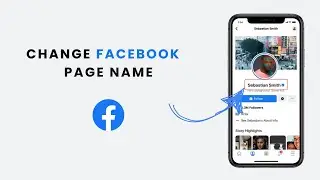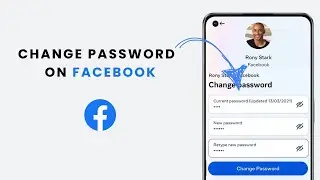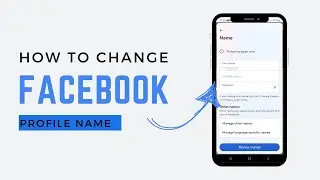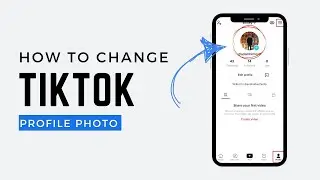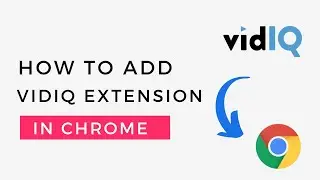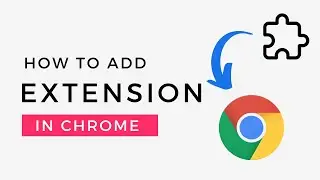How to Add a Font in Filmora (2025 Guide)
Title:
How to Add a Font in Filmora (2025 Guide)
Description:
🎥 Want to make your Filmora videos stand out with custom fonts? This guide will show you how to add and use new fonts in Filmora to create unique and eye-catching designs for your video projects!
📖 What You'll Learn:
1️⃣ How to download and install custom fonts on your computer.
2️⃣ How to access and use these fonts in Filmora.
3️⃣ Tips for choosing the best fonts for your videos.
🎯 Steps to Add a Font in Filmora:
1️⃣ Download the Font:
Go to trusted font websites like Google Fonts or DaFont.
Download the font you want in a .ttf or .otf format.
2️⃣ Install the Font on Your Computer:
For Windows:
Right-click on the downloaded font file and select Install.
For Mac:
Double-click the font file and click Install Font in the preview window.
3️⃣ Restart Filmora:
Close and reopen Filmora to allow the newly installed font to load.
4️⃣ Use the Font in Filmora:
Open your project in Filmora.
Add a text element to your video.
In the text editing panel, scroll through the font list to find and apply your newly added font.
💡 Pro Tip: Experiment with font sizes, colors, and effects to make your video text more dynamic!
📲 Related Tutorials:
How to Add Text Effects in Filmora.
How to Use Keyframes in Filmora.
Tags:
#FilmoraTips #CustomFonts #VideoEditing #EftisKnowledge