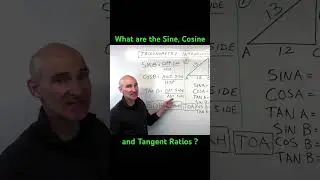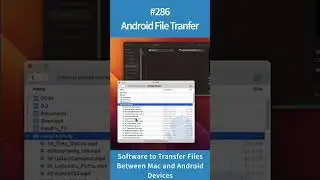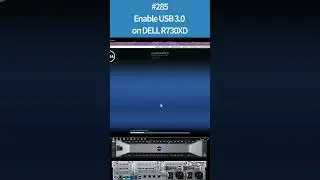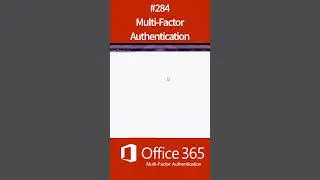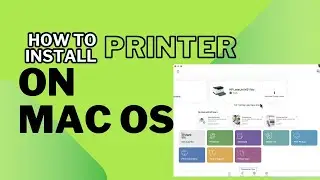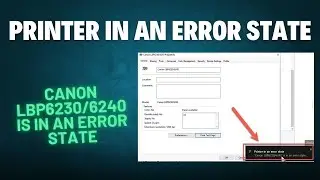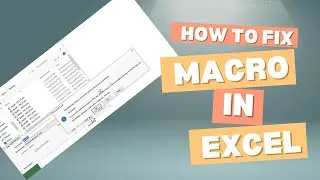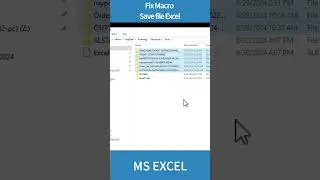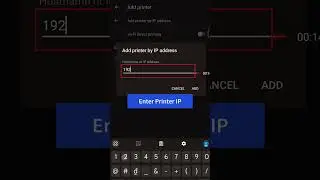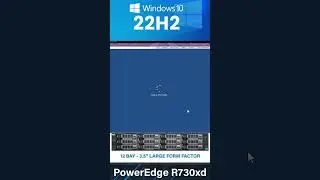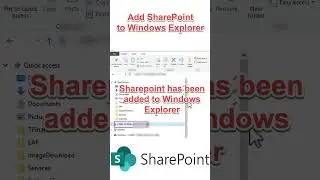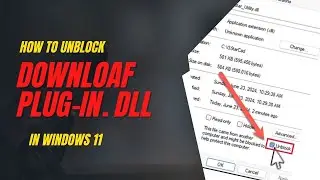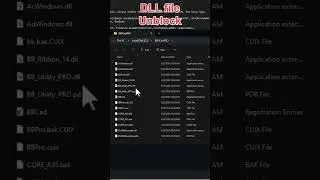How to Joining Ubuntu to an Active Directory Domain Controller
How to Joining Ubuntu Desktop 20.04 to an Active Directory Domain Controller (Samba 4)
Before We Begin
Active Directory Domain (Samba4):
OS: CentOS 7.5
IP: 192.168.30.132
Domain: TEST.LAP
Client:
OS: Ubuntu Desktop 20.04
** On Ubuntu **
Update system and install fping
$ sudo apt update
$ sudo apt-get install fping
Check your Ubuntu Desktop machine has access to the Active Directory domain controller, run the following command :
$ dig -t SRV _ldap._tcp.test.lab | grep -A2 "ANSWER SECTION"
;; ANSWER SECTION:
_ldap._tcp.test.lab. 900 IN SRV 0 100 389 pdc.test.lab.
Ping Active Directory domain Domain Controllers:
$ ping test.lab
$ ping pdc.test.lab
also
$ fping pdc.test.lab
pdc.test.lab is alive
Install all necessary packages:
$ sudo apt-get -y install realmd sssd sssd-tools samba-common krb5-user packagekit samba-common-bin samba-libs adcli ntp
after ask type local domain :TEST.LAB
then OK
Config your NTP service to point to your domain nameservers, run the following command :
$ sudo vi /etc/ntp.conf
Add a new line:
pdc.test.lab
Restart your ntp service:
$ sudo service ntp restart
Setting up realmd:
$ sudo vi /etc/realmd.conf
. Add
[users]
default-home = /home/%D/%U
default-shell = /bin/bash
[active-directory]
default-client = sssd
os-name = Ubuntu Desktop Linux
os-version = 14.04
[service]
automatic-install = no
[test.lab]
fully-qualified-names = no
automatic-id-mapping = yes
user-principal = yes
manage-system = no
Join the Ubuntu machine on the AD domain:
$ sudo kinit [email protected]
Password for [email protected]:
[You will not see any output while you type the password. That’s normal.]
Add the Ubuntu machine in the domain:
$ sudo realm --verbose join test.lab \
--user-principal=ubuntudesk01/[email protected] --unattended
Config sssd:
$ sudo vi /etc/sssd/sssd.conf
Modify the: access_provider = simple
to
access_provider = ad
Restart the sssd service:
$ sudo service sssd restart
Config homedir auto-creation for new users:
$ sudo vi /etc/pam.d/common-session
Insert :
session required pam_unix.so
session optional pam_winbind.so
session optional pam_sss.so
session optional pam_systemd.so
session required pam_mkhomedir.so skel=/etc/skel/ umask=0077
Check Active Directory users name resolution:
$ id domainuser
ex: $ id acc1
Rebot ubuntu desktop
Login with domain user:
Select : Not listed?
Username : [email protected]
Setting up LightDM for CLI mode ubuntu or linux:[no need for ubuntu GUI]
$ sudo vi /etc/lightdm/lightdm.conf
...
[SeatDefaults]
allow-guest=false
greeter-show-manual-login=true
...
Final Check:
Restart the machine and try to login using the Ubuntu graphical login by domain user and password
******
If you like the video, why not subscribe, so you won't miss future videos!
Subscribe Here:
/ @errorandfix
Useful Links/Commands:
#linux #tutorial #macOS #Windows #Printer #Camera #CCNA #Graphic
⭐ Connecting With Us ⭐
-------------------------------------------
Email for any enquiry: [email protected]
YouTube Channel: / errorandfix
Join our FB Group: / errorandfix
Like our FB Page: / errorandfix
Website: https://errorandfix.com
⭐ Topics ⭐
Remote Desktop Connection: • Remote Desktop Connection