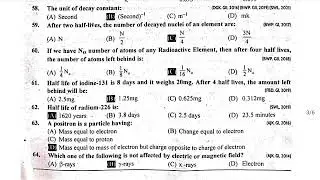How to clone GitHub project using Visual Studio | Asp.net
Using Visual Studio Github Integration:
1. Open Visual Studio: Launch Visual Studio and open the "File" menu.
2. Select "Clone Repository": Choose "Clone Repository" from the File menu.
3. Enter Repository URL: In the "URL" field, paste the GitHub repository URL you want to clone.
4. Choose Local Folder: Click the "Browse" button to select the local folder where you want to store the cloned repository.
5. Click "Clone": Click the "Clone" button to start the cloning process.
Using Github Command Line:
1. Install Git: If you don't have Git installed, install it from https://git-scm.com/downloads.
2. Open Command Prompt: Open a command prompt window and navigate to the desired location where you want to clone the repository.
3. Clone Repository: Run the following command, replacing `[repository_url]` with the URL of the GitHub repository:
How to clone GitHub repository using Visual Studio ?
How to clone a repository from GitHub to Visual Studio Code
How to Clone a Project From GitHub in VSCode (2024 Update)
CLONE REPOSITORY FROM GITHUB TO VISUAL STUDIO CODE! (NEW GUIDE)
How to pull project from github to visual studio code | how to clone github project in visual studio
#github
#githubtutorial
#visualstudio
#csharp
#tech
#viralvideo
#youtube