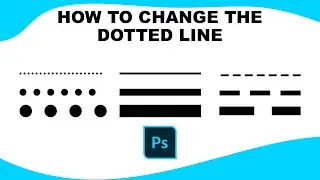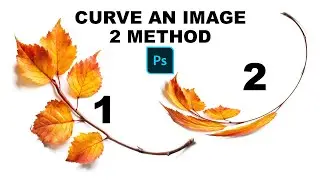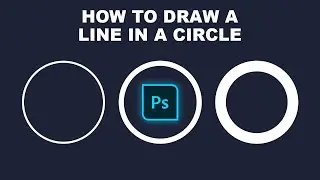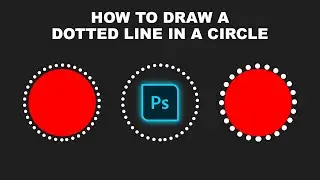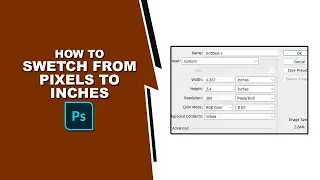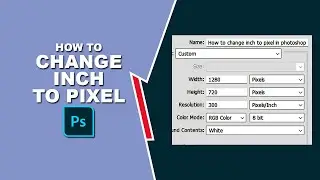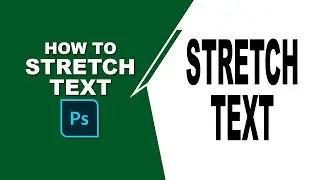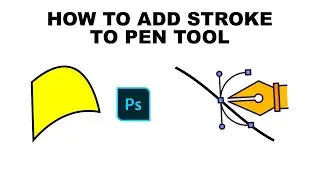How to remove Multiple borders from the selected cells with a single command in Excel
@ How to remove Multiple borders from the selected cells with a single command in Excel
In this video : How to remove Multiple borders from the selected cells with a single command in Excel
On the Home tab, in the Font group, click the arrow next to Borders, and choose Erase Border. Click each individual border that you want to delete. It's also possible to erase all borders in one go. For this, click Erase Border and drag the eraser across cells
Make Excel hide gridlines only in specific cells
Select the range where you want to remove lines.
Right-click on the selection and choose Format Cells from the context menu. ...
Make sure that you are on the Border tab in the Format Cells window.
Choose the white color and press the Outline and Inside buttons under Presets.
Please like, comment, share and subscribe to my YouTube channel.
Thanks for watching.