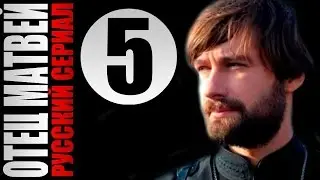How To Disable Roblox Desktop App 2025
на канале: Paral Post
If you're looking to disable the Roblox desktop app on your Windows computer, this quick guide will walk you through the steps in a simple and effective way. Whether you want to stop the app from automatically launching, remove it from your system, or prevent it from reinstalling, this video shows a manual method using your system's local files.
Roblox installs itself into your system's local app data, which can sometimes make it a bit tricky to completely remove using regular uninstallation steps. In this tutorial, the method involves accessing hidden folders where Roblox stores its core files and manually deleting the most recent version folder. This essentially disables the Roblox desktop app from functioning or launching properly until it's reinstalled.
To begin, you’ll learn how to open the Windows Run dialog and navigate to the local app data folder using the %localappdata% command. From there, the video walks you through finding the 'Roblox' folder and entering the 'Versions' subfolder, where different versions of the app are stored. By deleting the most recently updated folder from this directory, you effectively stop the current version of the Roblox desktop app from launching.
It’s important to note that this process doesn’t uninstall Roblox in the traditional sense but disables it by removing the executable files that allow it to run. For users who want to reinstall or reset the app later, simply redownloading Roblox from the official site will restore functionality. You can visit the official Roblox site at https://www.roblox.com if you decide to reinstall.
Make sure to restart your PC after deleting the folder to ensure the changes take effect. Always be cautious when deleting files from your system folders and make sure you only remove items you’re confident about. If you're managing this on a shared or child account, be aware this method may not be suitable without proper permissions.
Timestamps: 0:00 Introduction
0:14 Open local app data via Run command
0:39 Navigate to Roblox versions folder
0:50 Delete recent version folder
1:00 Restart PC and confirm app is disabled
1:03 Conclusion
Hashtags:
#Roblox #DisableRobloxApp #RobloxPC #TechTips #Windows10 #Windows11 #GamingFixes #RobloxTutorial #UninstallRoblox