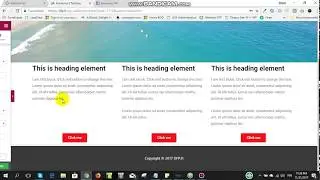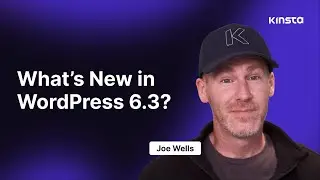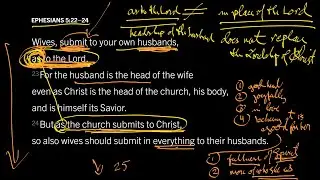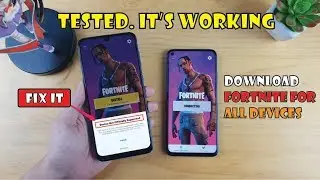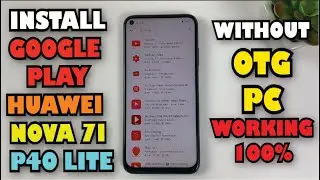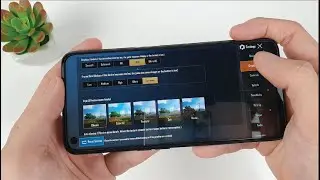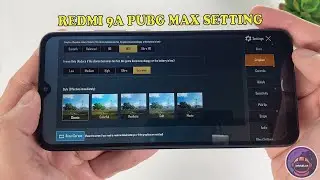Android 14 How to Access Android Data & OBB Folders on Samsung Galaxy M35 | Without Root
Android 14 How to Access Android Data & OBB Folders on Samsung Galaxy M35 | Without Root
Accessing Android data and OBB folders on an Android device like the Samsung Galaxy M35 without rooting can be somewhat limited due to system permissions. However, you can still access some parts of these folders using built-in tools and third-party applications. Here’s a guide on how to do it:
1. Use the Samsung My Files App
Samsung’s My Files app, which is pre-installed on most Samsung devices, allows you to access various folders on your device, including some app-specific data.
Open the My Files app: Find and open the My Files app on your Samsung Galaxy M35.
Navigate to Internal Storage: Tap on Internal storage or SD card if you have one inserted.
Locate the Android Folder: Scroll down and look for the Android folder. Tap to open it.
Access Data and OBB Folders:
Inside the Android folder, you will see data and obb folders.
Tap on the data folder to access app-specific data.
Tap on the obb folder to access the OBB files (which are usually used by games for large assets).
2. Use a File Manager App
If you need more functionality or better visibility into system folders, you might consider using a third-party file manager app. Some popular ones include:
Files by Google: A robust file management tool by Google.
Solid Explorer: Offers more advanced features but might have a paid version.
ES File Explorer: Another well-known file manager, though be cautious with permissions and ads.
Steps:
Download and Install a File Manager App from the Google Play Store.
Open the File Manager App.
Navigate to Internal Storage.
Locate the Android Folder and access the data and obb folders as needed.
#androidobbfolderfix
#ANDROIDOBBFOLDER
#samsungm35