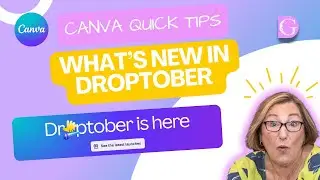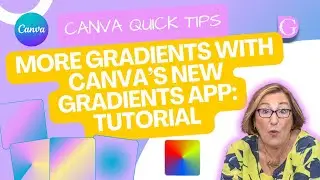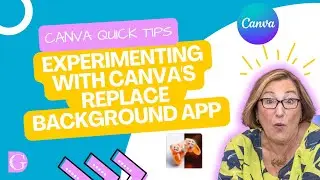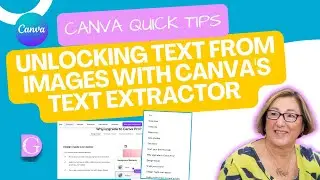Canva Quick Tips - How to use Styles in Canva
UPDATE: Styles has now moved with Canva's recent updates. If you now go to Design - you'll see in the next column - Templates and Styles and the Styles are under there.
This week's Canva Quick Tip is looking at Styles, and Styles is a really useful button that lets you experiment with different colours and fonts and test out different combinations.
This is a free feature but if you want to incorporate your Brand Kit in Styles then follow this link to try Canva Pro for free for 30 days https://partner.canva.com/9WQDxe
00:00 Introduction
00:40 Canva Instagram Templates
01:02 Styles button
01:07 Brand Kit in Styles
01:18 Shuffle
01:37 Colour Palettes
02:17 Font Sets
02:39 Styles Combinations
This is absolutely great if you're a starter and just learning to be your own graphic designer because it really helps you get a view of what works together and what doesn't and can change how you design and could you even change your brand colours if you wanted.
The Shuffle function lets you easily reorganise the colours. You can just keep clicking through and changing the colours that you want. Then you can decide which colour element you'd like to dominate.
The Styles button is really helpful if you need some inspiration for a look or a feel or you're trying to change something and do something differently. You could match it in your Instagram palette with the different colours for a checkerboard effect which would look quite stunning by using these options and just shuffling them through.