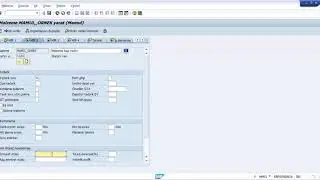How To Adjust The Transform Effect Animation Path In Final Cut Pro
Transform animations have additional keyframe controls you can use to fine-tune the animation path. To show these, you first need to create a simple three-corner effect.
1. Select a clip in the Final Cut Pro timeline and put the playhead at its start.
2. Click the pop-up menu in the lower-left corner of the viewer and choose Transform (or press Shift-T), then drag the onscreen controls to reduce the image’s size and place it in the upper-left corner.
3. Click the Add Keyframe button.
4. Move the timeline playhead to the middle of the clip.
5. A keyframe is automatically added, and a red line appears showing the animation’s path so far.
6. Move the timeline playhead to the end of the clip.
7. Use the Transform onscreen controls to move the image to the bottom center. A keyframe is automatically added, and the red line extends to this new point.
8. To jump between the keyframes, click the white squares along the red line.
The first and last keyframes have white arrows.
By default, the red line indicates a smooth path (indicated by how it curves).
9. To control the curve of the path, click the starting or middle keyframe and drag the curve handles.
10. Control-click a keyframe and choose an option:
• Linear: Use for direct, noncurved paths in and out of that keyframe.
• Smooth: Use for curved paths in and out of that keyframe, providing a more natural movement.
• Delete Point: Use to delete that keyframe.
• Lock Point: Use to prevent that keyframe from being adjusted. It changes to Unlock Point once set.
• Disable Point: Use to ignore that keyframe, but keep the keyframe in place in case you want to use it later. It changes to Enable Point once set.