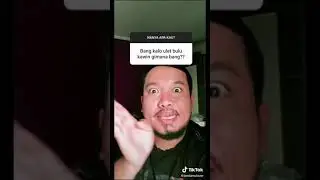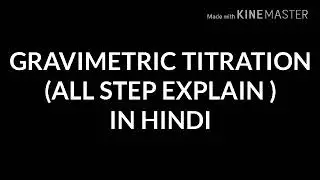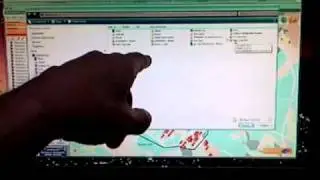Ultimate Figma Hack for Photoshop Files
In this Figma tutorial, we'll guide you through the process of a workaround for opening Photoshop files in Figma is demonstrated in this tutorial. Rather than directly importing Photoshop files into Figma or relying on plugins, we present an alternative method. By following these steps, you can effectively bridge the gap between the two design tools and enhance your workflow.
Timestamps
00:00 Intro
00:41 Export As
01:14 Set-Up Export Preferences SVG in Photoshop Preferences
01:27 Back in Photoshop to Export as SVG
01:41 Save your SVG File
01:53 Return to Figma and Drag and Drop your SVG into Figma
02:04 Multiple Artboards in Photoshop
02:40 Synopsis
Example Photoshop File Shown in Video
Unblast: https://unblast.com/free-portfolio-la...
🔔 Subscribe for more tips just like this: http://bit.ly/ulearn-subscribe
Are you having trouble understanding Adobe's tools or applications? Visit my playlists for a visual quickstart to your learning. / ulearntech
🎬 Watch our most recent videos: http://bit.ly/ulearn-videos
🎓 If you love the channel but want to learn even more, read our blog for in-depth tutorials: https://ulearn.tech/blog
🎥 Thank you for watching this video. For more content just like this make sure to subscribe to the channel, so that you're the first to be notified when there are new videos released:
🔔 http://bit.ly/ulearn-subscribe
Let's get started and have some fun!
ulearn.tech