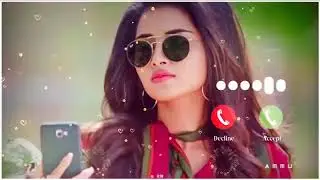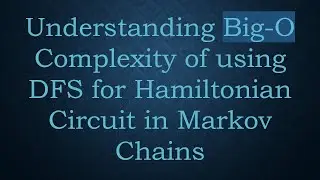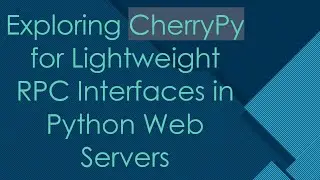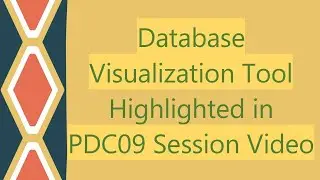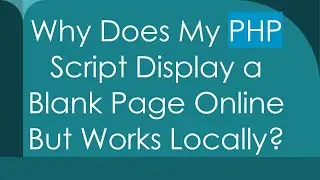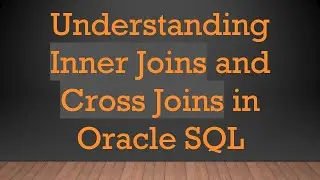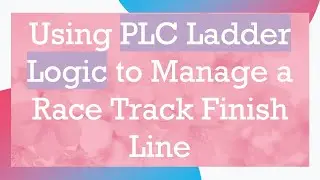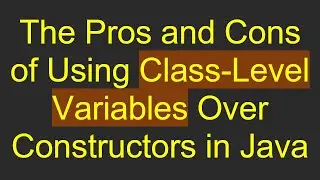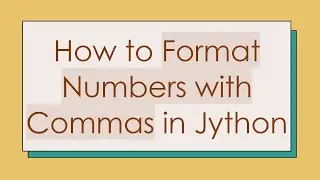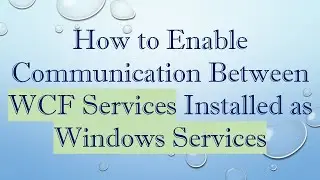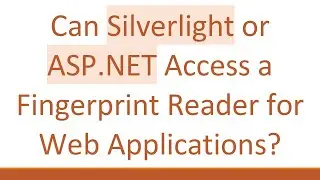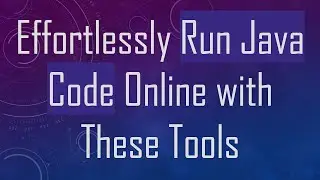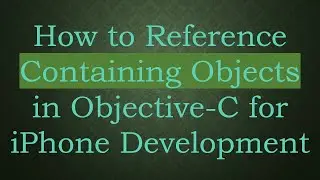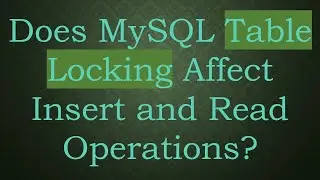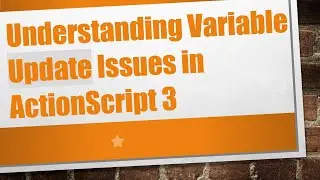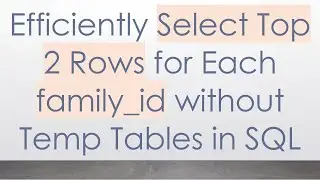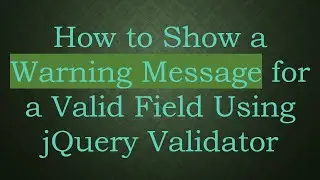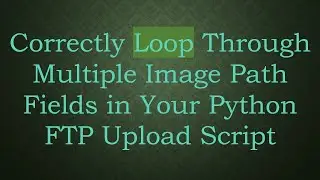How to Fix MySQL Workbench Connection Errors
Struggling with MySQL Workbench connection errors? Learn essential troubleshooting steps to resolve database server connection issues quickly.
---
Disclaimer/Disclosure - Portions of this content were created using Generative AI tools, which may result in inaccuracies or misleading information in the video. Please keep this in mind before making any decisions or taking any actions based on the content. If you have any concerns, don't hesitate to leave a comment. Thanks.
---
How to Fix MySQL Workbench Connection Errors: A Step-by-Step Guide
If you're facing connectivity issues with MySQL Workbench, you're not alone. Connection errors can be a common hurdle, but fortunately, there are several troubleshooting steps you can take to diagnose and fix these problems. Below, we'll walk you through some effective steps to get your MySQL Workbench back up and running.
Verify Your Database Server is Running
Before diving into more complicated troubleshooting, ensure that your MySQL database server is up and running. If the server is down, you'll be unable to establish any connection:
On Windows: Open the MySQL Notifier or Services application and look for the MySQL service. Ensure it is active.
On macOS/Linux: Use terminal commands like mysqladmin -u root -p status to check the status of your server.
Check Your Connection Parameters
Double-check the connection parameters you've provided in MySQL Workbench. These include:
Hostname or IP Address: Ensure they're correct.
Username and Password: Verify the credentials.
Port Number: By default, MySQL runs on port 3306 unless you've configured it otherwise.
Firewall and Network Configuration
Firewall settings may block MySQL Workbench from accessing the database server:
Windows Firewall: Add an exception for port 3306.
Network Firewall: Ensure your router or network firewall is not blocking the necessary ports.
VPNs: Disable VPNs temporarily to rule out connectivity issues related to virtual networks.
Review MySQL Server Configuration
Check your MySQL server’s configuration file (my.cnf or my.ini) for any misconfigurations:
bind-address: Ensure it is set to 0.0.0.0 or your specific IP address to allow external connections.
max_connections: Ensure the server can handle the number of incoming connections.
Test with Command Line
Testing your connection from the command line can provide better error messages. Open your terminal and try connecting:
[[See Video to Reveal this Text or Code Snippet]]
This command will help you identify any potential issues with your credentials or network without the complexity of a GUI.
Verify MySQL User Permissions
Ensure the user account you are using to connect has the necessary privileges:
Open MySQL Workbench or any other MySQL client.
Run the following SQL command to check user privileges:
[[See Video to Reveal this Text or Code Snippet]]
Grant additional permissions if necessary.
Consult MySQL Workbench Logs
MySQL Workbench maintains logs that can provide valuable insights into connection issues. Navigate to:
Windows: C:\Users<your-username>\AppData\Roaming\MySQL\Workbench\log\
macOS: ~/Library/Application Support/MySQL/Workbench/log/
Review the logs for any specific error messages.
Conclusion
By systematically approaching these troubleshooting steps, you should be able to locate and resolve the issues preventing MySQL Workbench from connecting to your database server. Whether the issue lies with server setup, connection parameters, or user privileges, following this guide will help you identify and fix the problem.
Happy troubleshooting!