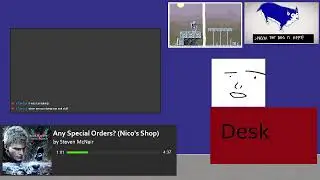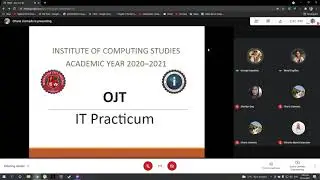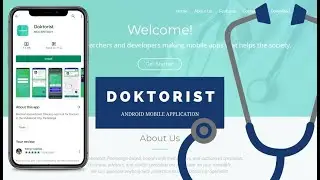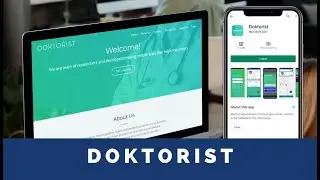How to Remove Background from an Image Using Microsoft Word | Step by Step | MerylC
Hello everyone, welcome back to my channel! 💕
How to Remove the Background from a Picture in Microsoft Word? (Best watched in HD. Change video settings to 720p / 1080p.)
After you insert an image into Microsoft Word, which you can do from the Insert then Pictures menu, open the formatting menu to delete the background image.
1. Select the image.
2. Go to the Picture Format tab and select Remove Background.
3. Decide if the area marked in pink is the area that you want to delete.
4. When the parts of the image that you want to delete are highlighted in pink, select Keep Changes.
5. The modified image appears on the document canvas.
6. Don't forget to save your work!
I hope this video helps. Let's stay connected and help each other grow by clicking the Subscribe and Bell button. You're welcome to give a thumbs up too! 😉
Thank you so much for all the support. See you in my next video!
Have a good one!
with appreciation,
Meryl C. ❤️
![[CANIMALS] Season 1 EP05 Rocket Can / 로켓캔](https://images.mixrolikus.cc/video/JaM62GobwEU)



![EMBERASSING A GIRL | Underground War 2.0 [ROBLOX]](https://images.mixrolikus.cc/video/xaI8iiw1dqk)