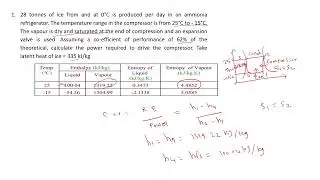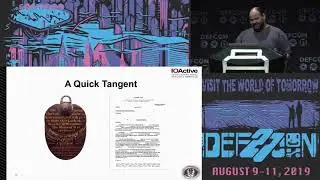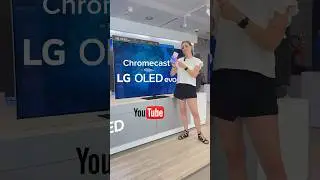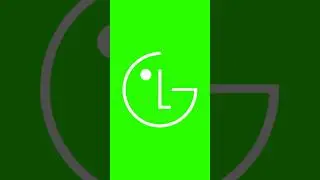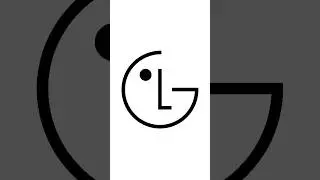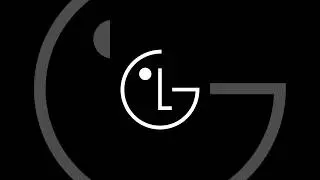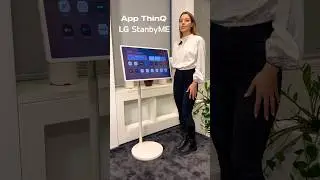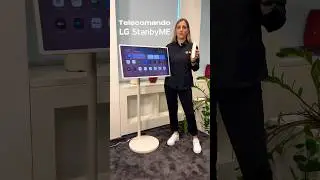[LG TV] - How to register LG Magic Remote Pointer to your Smart TV
Video guide for registering the pointer remote control with LG Smart TV
What is the pointer remote control?
It allows you to easily and conveniently select the desired functions by moving and clicking the cursor on the TV screen, just like with the mouse on the computer screen.
It is possible to buy the remote control pointer separately, if not foreseen.
For some models, you will need to connect a Wi-Fi / Bluetooth dongle (supplied as an accessory or sold separately) to use this function.
How to pair the pointer remote control
It is necessary to pair the pointer remote control with the LG webOS TV to use it.
Follow these guidelines:
1. Turn on the TV. After about 20 seconds, point the remote at the TV and then press the Wheel (OK).
2. The remote control will be registered automatically, and the pairing completed message will be displayed on the TV screen.
If the registration of the pointing remote control has failed, turn the TV off and on again, and then try to register it again.
New registration of the pointer remote control
1. Press the EXIT button (arrow pointing backwards) for about 5 seconds in the direction of the TV.
2. The previously registered remote control will be deleted and then registered again.
How to use the pointer remote control
Shake the pointing remote in front of the TV to make the pointer appear on the TV screen.
By moving the remote control in the desired direction, the pointer will follow the movement. Move the pointer to the desired function and press the Wheel (OK)
to perform the function.
How to set the remote control pointer
You can set the speed and size of the pointer on the screen.
1. Press the top button on the remote control, and select the top right Home setting
2. Select - Accessibility - Pointer options.advanced setting
Speed
Set the pointer speed.
Dimension
Set the size of the pointer.
If the pointer is not used for a certain period of time, it will disappear from the screen.
When the pointer disappears from the screen, shake the remote control pointer to make it reappear.
If the pointer does not move smoothly, you can restore it by moving it to the edge of the screen.
The pointer will be disabled if you press the up, down, left or right buttons, and the remote control will then operate as a traditional remote control.
Use the remote control within the specified range (within 10 meters).
Communication errors may occur when using the device outside the coverage area or there are obstacles.
Communication errors may occur when using these accessories.
Devices such as microwave ovens and wireless LAN devices operate in the same frequency band (2.4 GHz) as the pointing remote control.
This can cause communication problems.
Accidental impact could cause malfunction of the remote control pointer.
Be careful not to bump into nearby furniture, electronic equipment or other people while using the pointer remote control.
🔔 Subscribe to the Channel to stay updated on LG product tutorial videos in real time
https://www.youtube.com/c/LGItaliaCus...
🌍 If you need further support, please go to our site at the Support Library at:
https://www.lg.com/it/support/product...
🛒 You need a replacement part or an original LG accessory, visit our website at:
https://www.servicelgshop.com