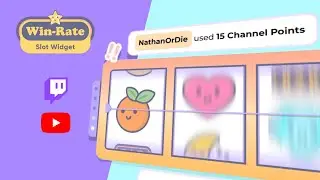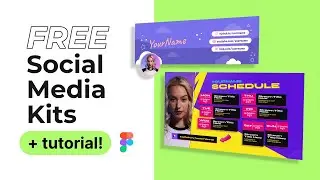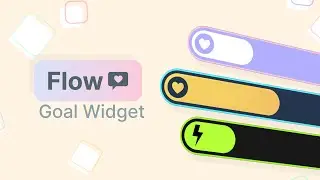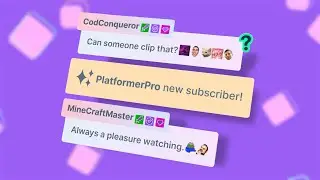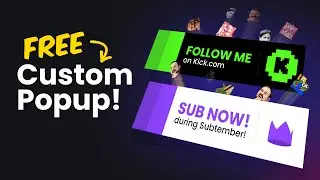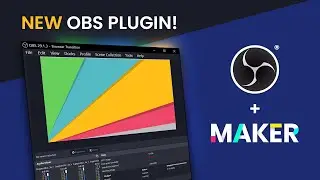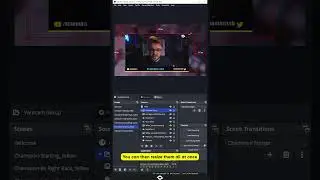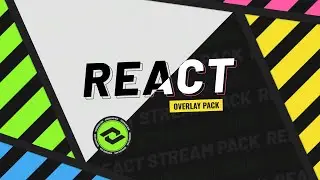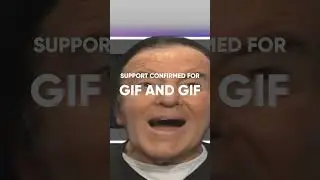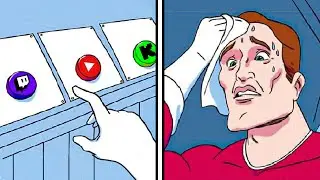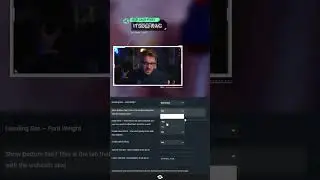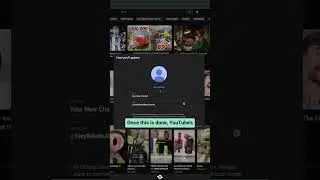How to Use OBS Studio - An Introduction for New Streamers | Tutorial 1/13
Welcome to our OBS Studio tutorial series! In this series we're going to cover everything that you'll need to know to make your stream look great.
Next Video .....► https://goo.gl/rqqKXc
~
FREE DOWNLOADS
Get the files used in our videos here .....► http://goo.gl/Fl4Isp
~
OBS Studio Download Link: https://goo.gl/71XhD7
View the guide on our website: http://goo.gl/asi7Pe
Ending Track: https://goo.gl/UKpjkB
~
Support me at / nerdordie
Check out http://NerdOrDie.com
Follow Nerd or Die on Twitter / nerdspwn
Watch the Nerd or Die Live Stream / nerdordie
-----
VIDEO TRANSCRIPT
Hey what’s up everyone, it’s Derek with Nerd Or Die and welcome to our OBS Studio Tutorial series. In this series you’re going to learn everything that you need to know about OBS Studio to get you up and running with your brand new stream. Now, to start, let me touch on some of the differences in this series, compared to the last one that we made.
First, we’re actually going include a full set of graphics to help you get up and running with your stream channel and your stream design. Now, these will be either available through direct download on the Nerd or Die website, or you can use one of our graphics makers to kind of customize it the way that you’d like. This means that any graphics you see us use inside OBS, will be made available for download.
Second, we’re going to take a little bit more of modular approach to this guide. Videos are going to be in a specific order that you should follow and watch, but we’re going to be breaking them up into a couple of more parts. The reason for this is that we want to make sure that we can go back and update any videos if we need to.
The last thing is that we’ll actually be putting these full guides on our website NerdOrDie.com, where we’ll have everything written up and all the instructions available there as well.
So you might be wondering: what am I going to learn in this series?
The first thing that I’m going to talk about is the difference between OBS Studio and OBS Classic. So if you haven’t upgraded yet, you’re going to understand why I think you should make the move. Then we’re going to download, install, and set up profiles inside of OBS Studio. Following that we’ll move into the General Settings for OBS Studio, which will actually be a 2 part episode. We’ll take a look at Using Different Sources, after that. We’re going to go into all the details about sources and really give you a strong grasp on how OBS Studio works and what you can do with it. So, once you have a strong understanding of sources we’re then going to show you how to set up filters for your sources to modify them and make them look exactly how you want. So that you can get the best looking stream possible. After we have all that done we’re going to then go into setting up different scenes in OBS Studio. Once you get to this point of this series I think you’re going to have a very strong grasp on how to use OBS Studio, but we want to take it a little bit further.
The next video is going to be What notification system you should use as a new streamer. Now, there are a lot out there, and I don’t want to walk you through how to set up each one in this specific video, although we will at a later time. The goal of this video is to giving you the pros and cons of each notification system and then letting you choose which one you’d like to use from there. Then after that we’ll have some later videos that show you how to set them up in detail.
With all of our OBS set up complete, we’ll actually go into Setting Up Your Twitch Account for streaming. To finish off the basics of OBS Studio, we’ll finally Go Live and then Look For some Improvements to Make afterwards.
All the previous videos that I mentioned are going to be what I call the core structure of OBS streaming. Meaning that you should have everything that you need to know to go live and have a great looking stream.
So, after we’re done with all of these, we’re then going to get into more advanced videos that are going to cover some topics that are not really needed, but are nice to know.
Now, to give you a couple of ideas on more advanced videos, we’ll cover adding they’re going to be things like: how to exactly set up your new notification system, adding a bot into your stream, improving your stream production with studio mode, and then how to properly troubleshoot dropped frames. Look for these videos in the future.
Now as you can tell we have a lot to get through. So, I’ll see you guys in the next video.