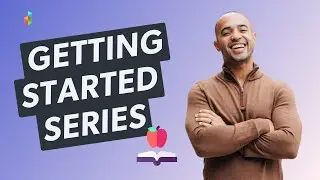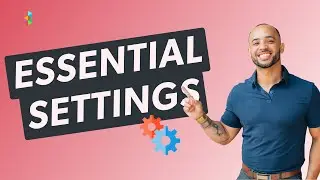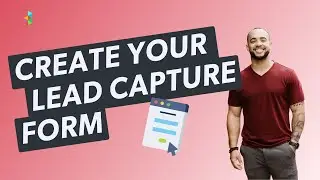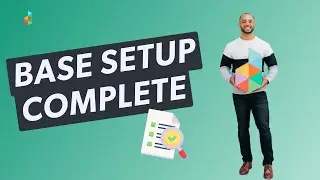Create with Forms / Lesson 2: Custom Mapped Fields
Dubsado already includes the predictable fields that most businesses will need, but it's possible that your business has unique needs beyond what's been provided. That's why you can add additional fields called “custom mapped fields". Once you've set these up, you'll have a place to store custom information AND a corresponding smart field for each custom mapped field.
How to Create a Custom Mapped Field
To create a custom mapped field, click on the gear icon to access your Settings, then click on the Custom Mapped Fields tab.
There are two types of custom mapped fields: “Client" mapped fields and "Project" mapped fields. Client mapped fields will be stored in a client's profile. Typically, client information stays with the client no matter how many projects you work on, like the client's birthday or children's names.
Project mapped fields will be stored in the actual project for that client. This kind of information is likely to change from project to project, such as the location, guest count, or budget
Select the category of custom mapped field you want to create, then select the type of information this field will collect, by either using a Short Answer or Date element and give your custom mapped field a name. Don't forget to hit save!
Once you have created custom mapped fields, you can now map these to the right elements on your form!
Or, if the client would not be filling out this information on a form, you can manually input a response through the project.
To take it one step further - You can even use smart fields to bring information from a custom mapped field automatically into a different form or canned email.