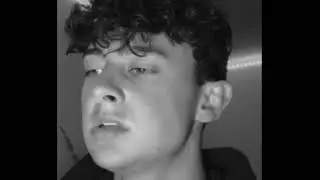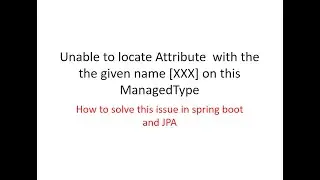Internet May Not Be Available Solution 2021 l
Internet May Not Be Available Solution 2021 l #internetproblem #internetnotavailable #iphoneinternet
Problem with the Internet connection:
That said, it’s important to know if the problem lies with your Internet provider. For this, check if the “Internet” light on the modem is working. Ideally, the power and DSL lights should be turned on. Also, ensure there’s nothing unusual, such as the constant flickering of lights.
If the lights are not on or if you see flickering lights, contact your Internet service provider right away.
Problem with your device:
When other devices are able to access the Internet through your WiFi, the problem lies with your device and its WiFi adapter.
As a first step, restart your device and see if that fixes the problem. As with the router, network and software problems often get fixed automatically with a simple restart.
If that doesn’t fix your problem, here’s what you can do.
Right-click on the network icon in your task tray at the bottom right-hand corner. Click on “troubleshoot problems”
Windows will attempt to automatically diagnose the problem and will try to fix it for you.
If Windows is unable to fix your problem, it will in some cases tell you what the problem is.
You can search for a solution to this problem online or you can ask experts.
DNS cache conflict
A DNS cache stores all recent visits to websites, so it can quickly load the web pages for you.
Typically, when you enter a URL on your browser, the operating system intercepts this URL and looks up in the DNS cache. If your request matches the pages available in the cache, then the operating system takes these pages from the cache instead of downloading from the Internet.
Sometimes, this DNS cache becomes corrupted due to technical glitches or when unauthorized domain names are inserted by third-party software like viruses. Advertisements and banners on some sites also send malicious code to corrupt your DNS cache.
This corrupted DNS cache prevents you from connecting to the Internet because there is a mismatch in the IP address. To fix, you have to flush the DNS cache.
To do that,
Press Windows + R and type “cmd.” This will open the command prompt.
Type the following command and press enter:
ipconfig/flushdns
This will flush your DNS cache. Now restart your computer and see if you can connect to the Internet.
Outdated wireless modes
The wireless mode and standard used by your router has a bearing on Internet speeds and coverage. Commonly, you can see standards such as 802.11g, 802.11n, 802.11b, and 802.11ac. These standards are defined by an organization called IEEE, and it is done to ensure uniformity across all router models.
Out of these, 802.11b is the oldest and the slowest while 802.11ac is the latest and the fastest. So, now let’s say you have an old device that can connect only to 802.11b or 802.11g while your router is based on the latest 802.11ac. This creates a conflict as the device cannot connect to the new standard.
The first step to fix this problem is to identify your router details. Open command prompt and type “ipconfig.” This is the information you should see.
IP configuration details
The default gateway is your router’s IP address.
You can also get these details through your GUI.
Go to Network and Sharing center
Choose your router and double-click on it.
Click on a button called “Details”
Network connection details
The IPv4 address is your router’s IP.
Next, enter this IP address in your browser’s URL box. This will prompt for your credentials to log into the router. In most cases, the username and password is admin by default.
Once you login, look for the “wireless mode” option. You’ll find it under “wireless settings,” though the GUI will be different for each router.
Change the wireless mode to 802.11b and save the changes. Now, restart your WiFi and see if it solves the problem.
IP address conflict
IP address conflict happens when two or more devices are assigned the same IP address. When this happens, both the devices cannot connect to the network.
Though it is rare, IP address conflict happens in the following situations.
When two devices are assigned the same static IP address, there’s a conflict.
One device is assigned a static IP address that’s in the DHCP range and the same IP address is assigned by the DHCP server to another device on the network.
When a laptop is in sleep mode, it’s IP address is assigned to another device on the network. So, when you turn on the laptop, there’s a conflict.
A conflict is common when you have multiple wireless routers connected to the same network.
To resolve this conflict, go to your command prompt and type the following command and press enter:

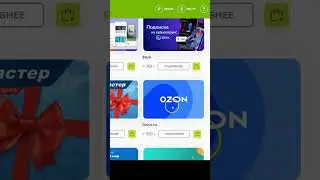
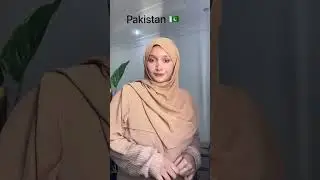

![SFS Cargo Door Tutorial *OLD VERSION* - [Blueprint] Spaceflight Simulator](https://images.mixrolikus.cc/video/45NyHlalazo)