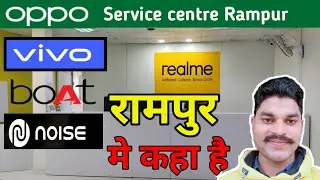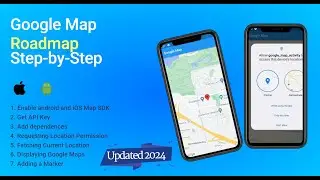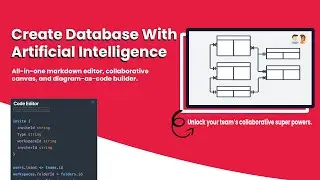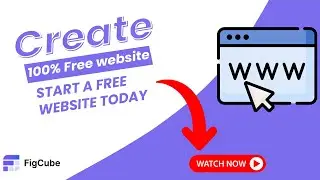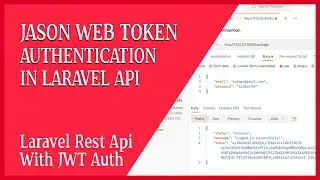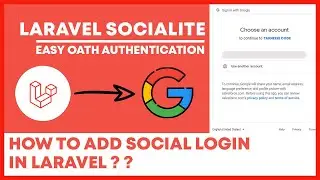How to Setup Firebase using FlutterFire CLI 2024 Updated | Flutter Firebase | FlutterFire Cli
#firebasetools #flutterfirebase #FlutterFireCLi
In this video, I'll guide you through the step-by-step process of setting up Firebase in your Flutter project using the Flutterfire CLI in 2024. Whether you're a beginner or an experienced developer, this tutorial will help you integrate Firebase services seamlessly into your Flutter applications.
What You'll Learn:
1. Creating a Firebase Project: Learn how to set up a new Firebase project in the Firebase console.
2. Installing Node.js and npm: Ensure you have Node.js and npm installed on your system.
3. Installing Firebase CLI: Use npm to install Firebase CLI globally.
4. Activating Flutterfire CLI: Activate the Flutterfire CLI to make it available globally.
5. Logging into Firebase: Log in to your Firebase account via the CLI.
6. Configuring Flutterfire: Configure your Flutter project with Firebase using the Flutterfire CLI.
7. Installing Firebase Core: Add Firebase Core dependencies to your Flutter project.
8. Updating Main.dart: Include necessary configurations in your main.dart file.
9. Running Your App: Run your Flutter app to ensure the Firebase setup is successful.
*Commands Used:*
Check Node.js version: node -v or npm -v
Install Firebase CLI: npm install -g firebase-tools
Activate Flutterfire CLI: dart pub global activate flutterfire_cli
Login to Firebase: firebase login
Configure Flutterfire: flutterfire configure
----------------------------------------------------------Code--------------------------------------------------------
void main() async {
WidgetsFlutterBinding.ensureInitialized();
await Firebase.initializeApp(
options: DefaultFirebaseOptions.currentPlatform,
);
runApp(MyApp());
}
Life of Riley by Kevin MacLeod is licensed under a Creative Commons Attribution 4.0 license. https://creativecommons.org/licenses/...
Source: http://incompetech.com/music/royalty-...
Artist: http://incompetech.com/