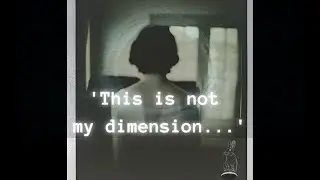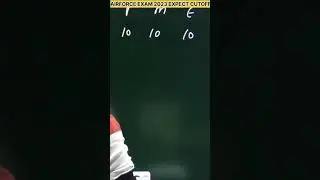How To Delete One Photo From A Multiple Photo Instagram Post - Full Guide
In this quick and helpful tutorial, you'll learn how to delete a single image from a multi-photo (carousel) post on Instagram using the latest version of the app. Instagram's carousel feature allows users to upload multiple photos or videos in one post, but many users aren't aware that you can now remove specific images from within those posts without deleting the entire post. This can be useful if you've added a photo by mistake, or if something becomes outdated or irrelevant over time.
Before getting started, the video reminds you to ensure that your Instagram app is updated to the latest version. You can do this by visiting the App Store (iOS) or Google Play Store (Android) and checking for updates. Once your app is current, open Instagram and go to your profile by tapping the icon at the bottom right corner of your screen.
From there, find the carousel post you want to edit and tap on it. Next, tap the three-dot menu icon in the upper-right corner of the post and select the "Edit" option. When you're in edit mode, each photo in the carousel will display a small trash (bin) icon in the corner. Tap the bin icon next to the image you want to remove, and it will be deleted from the post without affecting the rest of the content. This feature is only available on carousel posts and may not appear if you're using an outdated version of the app.
This guide is especially helpful for content creators, influencers, and casual users who often use Instagram carousel posts but want more control over their content. It's a simple, efficient way to clean up your feed without starting from scratch.
Timestamps: 0:00 Introduction
0:12 Update Instagram app
0:20 Navigate to profile and select carousel post
0:33 Delete image from multi-photo post
0:47 Conclusion
Hashtags:
#instagramtips #deleteinstagramphoto #carouselpost #instagramupdate #socialmediatips #instaguide #contentcreatorhelp