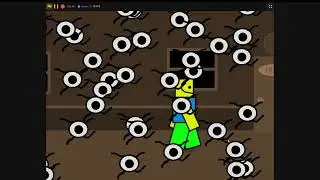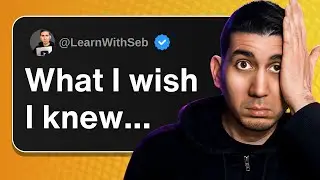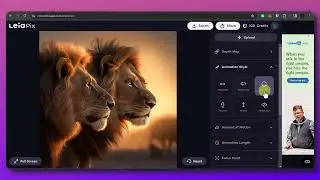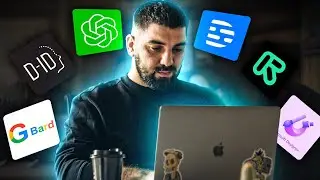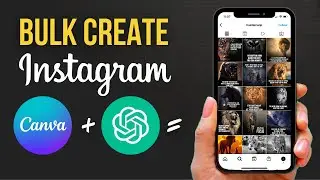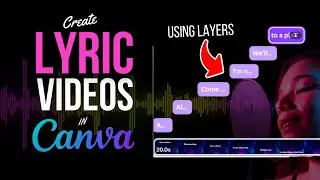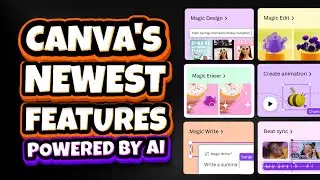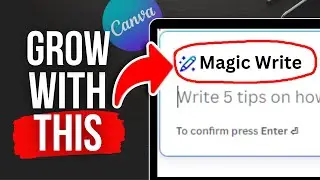How To Take A Screenshot on Windows 10 - Free & Easy (Without Print Screen)
In today's video i'll show you how to take a screenshot of your windows 10 PC or laptop without using Print Screen.
The quickest and easiest way is to use the snipping tool which is comes free with windows 10.
To find it, head down to the windows search bar and type in snipping tool.
The app will appear, click on that.
This small menu will appear. If you click on mode you will see 4 options.
The first one, Free-form snip, lets you draw any shape around an area you want to screenshot.
When you click on it the screen with appear lighter and scissors will appear in place of the arrow cursor.
You can then select any area you want to capture and
this will be saved to your clipboard and appear in the snipping tool window.
Rectangular snip is probably the most used mode and this lets you draw any size rectangle around an area.
As you can see this will be saved in the snipping tool window.
Then you have the Window snip which lets you capture any selected window, such as the browser window or notepad window.