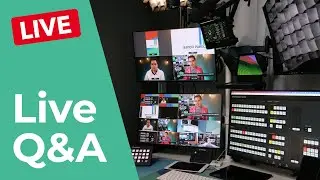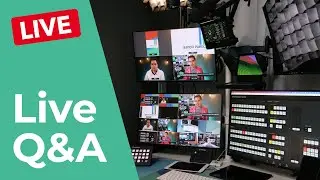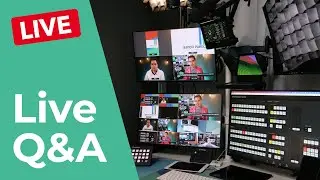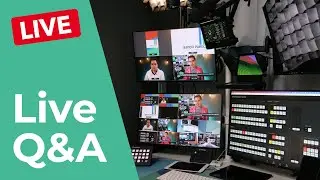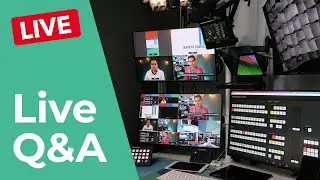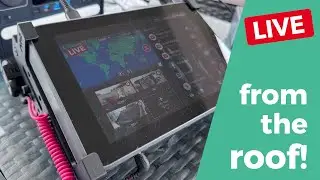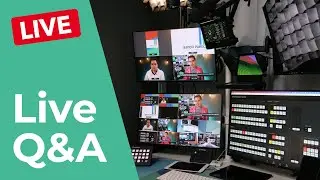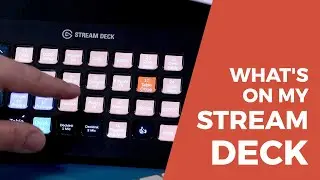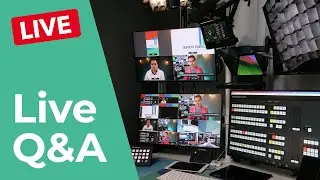How to Make a Side by Side Layout with the ATEM Mini
In this tutorial I'll show you how to make a side by side layout to show two cameras on the screen for podcasts and interviews. This tutorial works with any ATEM Mini model, although it will be a bit easier to see what you're doing if you have the ATEM Mini Pro with Multiview.
TIMESTAMPS
00:00 Intro
00:26 Video Sources
01:02 Creating the Layout
04:31 Creating a Macro
05:41 Save Your Work
06:18 Outro
LINKS
ATEM Mini
https://geni.us/atemmini
ATEM Mini Pro
https://geni.us/atem-mini-pro
ATEM Mini Pro ISO
https://geni.us/mini-iso
PK1 Stand for ATEM Mini
https://pk1.tv/atem/?ref=aaronpk
MORE VIDEOS
How to improve your webinars with the ATEM Mini
• How to IMPROVE your WEBINARS with the...
How to unlock the secret PRO features of the ATEM Mini
• How to unlock the secret PRO FEATURES...
How to make a circle picture in picture
• How to make a CIRCLE Picture in Pictu...
LIVESTREAMS
Live with PhotoJoseph using a Streaming Bridge
• LIVE with @photojoseph using an ATEM ...
Ultimate live-caller setup - 4 guests using Supersource and Streaming Bridges!
• Ultimate Live Caller Setup — with 3x ...
SUBSCRIBE
Subscribe to my email newsletter for notifications about upcoming livestreams or other events!
https://aaronpk.tv
---
Many external links to products on this YouTube channel are affiliate links. Links were current at time of posting. There is no additional cost to buyers if they purchase products using these links and those purchases help me continue to create free content on this channel!