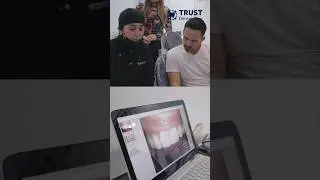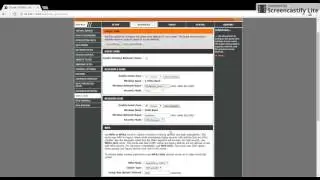FILMORA Tutorial 02 HOW TO USE SPLIT SCREEN apply multi screen effect in Filmora Video Editor
How to make a split screen with Filmora. How to edit multi-screen effects for youtube videos with the best video editing software for beginners. Try Filmora: http://bit.ly/Try_Filmora_Free
FULL FILMORA TUTORIALS PLAYLIST: https://goo.gl/KG5eWz
SUSCRIBE TO OUR CHANNEL: https://goo.gl/37jTBE
Split Screen, also known as multi-screen, is a technique often used in video making to display two or more video clips simultaneously on one screen. By utilizing this feature, you are able to create some really amazing video effects such as a clone of yourself talking to each other in the screen, or you can also do an amazing comparison video with the use of it. It’s extremely useful when you want to add something special to your video or make your video even more impressive. Check out a short video below to learn how to make a split screen video with Filmora.
In this tutorial we will show you how to make a split screen with Filmora.
1.Hit the split screen tab in Filmora to enter the layout library.
2.Choose a layout you like and drag it to the video track on the timeline.
3.When done, click the button to import your media files to Filmora library. Drag each one of your source video clips to the drop Zone in the middle as you want:
Note: you can check the border option and pick a specific color if you want to add a border line for each clip. Or click the speaker button to mute the sound. By dragging the slider button, you can customize the starting time of each clip as well.
4.In default, the duration of the split screen is 5s, you can drag the edge of it forward or backward to adjust the duration. You can do it to all the split screen styles except the one called 3 screen crawl.
change-split-duration
Tips: Since the size of the split screen frame is fixed, it is normal that part of the area has been cut after dragging to the drop zone. But you can put your mouse on the split screen, when the mouse changes , you can start dragging the screen to shift the area you want.
Disclaimer: This video description contains affiliate links. Meaning, if you click on one of the product links, we receive a small commission. This help supports our channel and enables us to continue to making videos for you to watch. Thank you for the support!