Wrapping The Text Around An Image In Google Docs
wrap text around an image in Google Docs, you should first open a Google Docs workspace on chrome browser
Insert the image into your document or webpage by clicking on the "Insert Image" button and selecting the image from your files.
Move the image to the desired location on your page by clicking and dragging it to the appropriate position.
Click on the image to select it, and then click on the "Wrap Text" button in your formatting toolbar.
Select the "Wrap Text Around Image" option from the drop-down menu.
Adjust the settings for your wrap text options, such as the distance between the text and the image, the alignment of the text, and the shape of the wrap. These options may vary depending on the software or platform you are using.
Preview your page to ensure that your text is wrapping correctly around the image.
By following these steps, you can effectively wrap text around an image in your content, making it more visually appealing and easier to read.
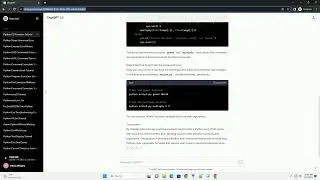


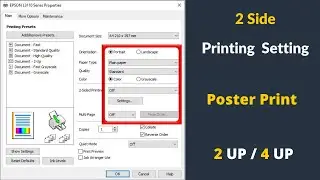
![Kingdom Come Deliverance Find something to help the insomniac fall asleep [HOW TO]](https://images.mixrolikus.cc/video/o0ldyBM1SXI)


