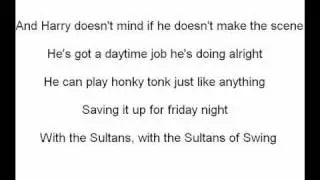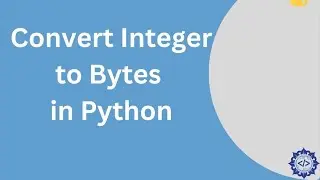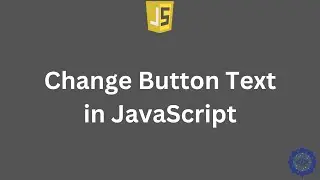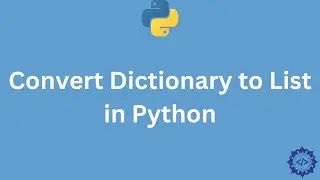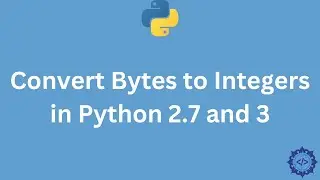How to Install OBS Studio on Ubuntu 24.04 LTS Linux
Want to record your screen or stream like a pro on Ubuntu? In this tutorial, we’ll show you how to install OBS Studio, configure it, and start recording or streaming in just a few minutes! Whether you're a content creator, teacher, or gamer, OBS Studio is the perfect tool for high-quality screen recording and live streaming.
🔹 What You’ll Learn in This Video:
✅ How to install OBS Studio on Ubuntu using Snap
✅ How to set up OBS Studio for recording or live streaming
✅ How to configure video, audio, and output settings for the best quality
✅ How to start recording and manage your saved videos
📌 Timestamps:
⏱ 00:00 - Introduction
⏱ 00:10 - How to download OBS Studio from Snap
⏱ 00:50 - Copying the installation command
⏱ 02:13 - Opening OBS Studio for the first time
⏱ 02:36 - Setting up OBS Studio for recording or streaming
⏱ 03:31 - Configuring video and audio settings
⏱ 05:05 - Starting and stopping screen recording
⏱ 05:43 - Locating and playing your recorded video
🔧 Why Watch This Video?
📌 User-Friendly – OBS Studio is free and open-source, making it a great tool for all skill levels.
📌 Professional-Quality Recordings – Capture high-resolution videos with customizable settings.
📌 Perfect for Streaming – Easily stream to YouTube, Twitch, or Facebook with built-in integration.
📌 Customizable Settings – Adjust resolution, audio input, recording format, and more.
🎓 More Ubuntu & OBS Studio Tutorials:
💡 Learn more Ubuntu tutorials: • Ubuntu
🔥 Enjoyed This Tutorial? Like & Subscribe!
If this video helped you, don’t forget to hit the 👍 like button, share it with your friends, and subscribe for more Ubuntu tutorials. Also, turn on 🔔 notifications so you never miss an update!
#OBSStudio #Ubuntu #ScreenRecording #LiveStreaming #LinuxTutorial #OBSGuide #LinuxTips #OpenSource #Ubuntu22_04 #StreamingSetup #TechTutorial #HowToInstallOBS #GamingSetup #OBSSettings #UbuntuTutorial #LinuxScreenRecording #BestStreamingSoftware #OBSStudioTutorial #VideoRecording #TechGuide





![Short AMV Typography - [Line Without a Hook]](https://images.mixrolikus.cc/video/4tKDLKjpTYw)