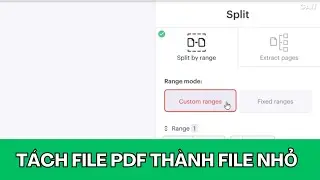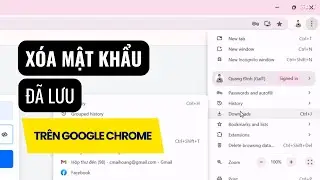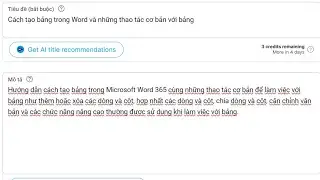How to Hide or Remove Desktop Icons in Windows 11 Without Deleting | Easy Tech Steps
In this video, we show you how to hide or remove desktop icons in Windows 11 without deleting them. Learn to manage your desktop efficiently, including hiding all icons, moving unused icons to a folder, and even recovering deleted shortcuts. Perfect for keeping your workspace tidy while maintaining easy access to your programs and files.
Read more here: https://easytechsteps.com/remove-icon...
Key points in video:
Hide All Icons: Right-click on an empty space on the desktop, hover over "View," and uncheck "Show desktop icons."
Hide Specific Icons: Create a new folder on the desktop and drag and drop the icons to be hidden into the folder.
Remove Shortcut: Right-click on the shortcut, select "Delete," and the shortcut will be removed without deleting the program.
Hide Desktop Shortcut: Right-click on the shortcut, select "Delete," and confirm. The program remains installed.
Restore Desktop Shortcut: Search for the program in the Start menu, right-click, select "Open file location," right-click the program icon, select "Send to," and choose "Desktop (Create shortcut)."
Hide/Show System Icons: Right-click on the desktop, select "Personalize," click "Themes," scroll down to "Desktop icon settings," uncheck the boxes for icons to hide, and click "OK." To show them again, recheck the boxes.
If you found this helpful, don't forget to like and subscribe for more tech tips from Easy Tech Steps!
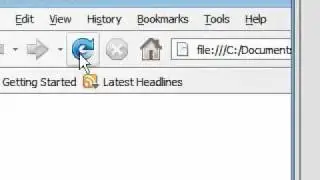




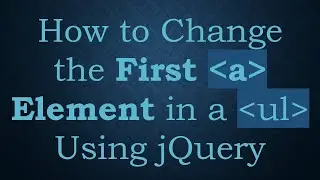

![(EN)[Take care of me!] Episode 60](https://images.mixrolikus.cc/video/Nptbm-XfDyU)