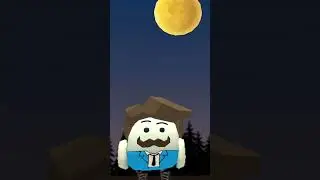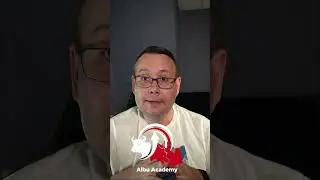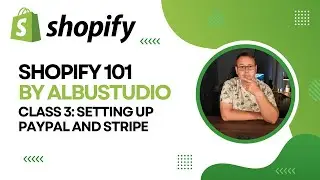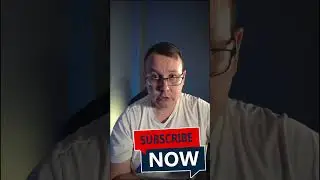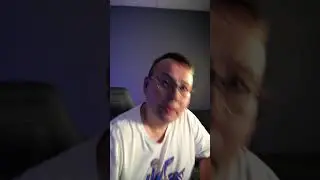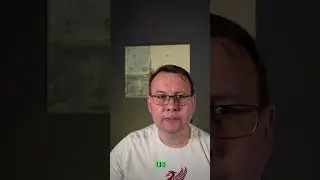Setting Up Apache2 Server on Vultr: A Beginner's Tutorial
In this video you will see how to install apache2 server on Vultr server, and make your web page accessible via web browser.
Hosting Vultr 100$ free - https://www.vultr.com/?ref=9086926-8H
Step 1 — Installing Apache
_______________________________________
Apache is available within Ubuntu’s default software repositories, making it possible to install it using conventional package management tools.
Let’s begin by updating the local package index to reflect the latest upstream changes:
***********************
$ sudo apt update
***********************
Then, install the apache2 package:
***********************
$ sudo apt install apache2
***********************
After confirming the installation, apt will install Apache and all required dependencies.
Step 2 — Adjusting the Firewall
_______________________________________
Before testing Apache, it’s necessary to modify the firewall settings to allow outside access to the default web ports. Assuming that you followed the instructions in the prerequisites, you should have a UFW firewall configured to restrict access to your server.
During installation, Apache registers itself with UFW to provide a few application profiles that can be used to enable or disable access to Apache through the firewall.
List the ufw application profiles by typing:
***********************
$ sudo ufw app list
***********************
You will receive a list of the application profiles:
//////////////////
Output
Available applications:
Apache
Apache Full
Apache Secure
OpenSSH
/////////////////
As indicated by the output, there are three profiles available for Apache:
Apache: This profile opens only port 80 (normal, unencrypted web traffic)
Apache Full: This profile opens both port 80 (normal, unencrypted web traffic) and port 443 (TLS/SSL encrypted traffic)
Apache Secure: This profile opens only port 443 (TLS/SSL encrypted traffic)
It is recommended that you enable the most restrictive profile that will still allow the traffic you’ve configured. Since we haven’t configured SSL for our server yet in this guide, we will only need to allow traffic on port 80:
***********************
$ sudo ufw allow 'Apache'
***********************
You can verify the change by typing:
***********************
$ sudo ufw status
***********************
The output will provide a list of allowed HTTP traffic:
/////////////////////////////////////////////////////
Output
Status: active
To Action From
-- ------ ----
OpenSSH ALLOW Anywhere
Apache ALLOW Anywhere
OpenSSH (v6) ALLOW Anywhere (v6)
Apache (v6) ALLOW Anywhere (v6)
/////////////////////////////////////////////////////
________________________________________________________
My channel - / albustudio
Twitter - / albu_studio
FaceBook - / albustudio
Instagram - / albustudio