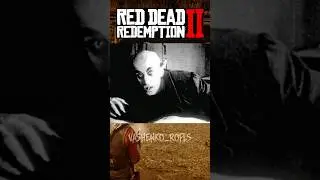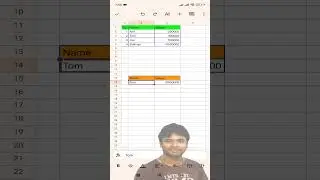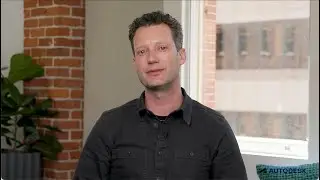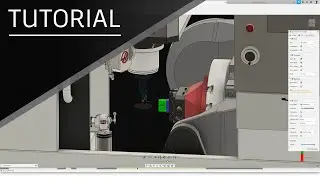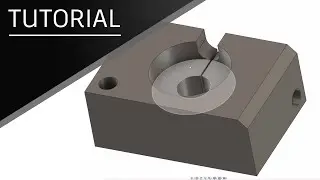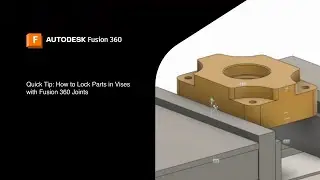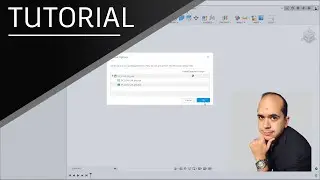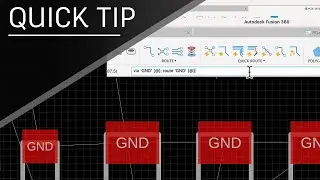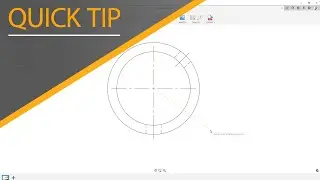Quick Tip: Selection Methods in Fusion 360 | Autodesk Fusion 360
In this Autodesk Fusion 360 Quick Tip YouTube video, Autodesk’s Brad Tallis demonstrates different methods on how to quickly select multiple objects in Fusion 360. In this Fusion 360 YouTube video, you will learn how to select certain components out of an entire group of the design.
The Window Selection tool draws a selection box on top of a desired part to select the entire body. To stop objects from dragging on your cursor instead of drawing a selection box, disable the “Component Drag” in the select menu.
The next selection type in Fusion 360 is the Crossing Selection. This defaults to only selecting bodies instead of faces, meaning that surrounding faces will not be accidentally selected. To enable this selection, drag the cursor from the right to the left. You can also hold the CTRL key on the keyboard to “unselect” any part that got selected.
You can right-click on a desired selection and pick “Create Selection Set”. This captures your selection into the browser, and you can come back at any time and quickly re-select your previous selections.
Fusion 360 also allows you to “Select by Size”. Under the Select menu, then Selection Tools, you will find Select by Size. In the dialog that appears, you can specify a minimum and maximum selection size, or just drag the slider to the right for the maximum size and to the left for the minimum size you need.
►FREE TRIAL | https://autode.sk/31Sxeef
►SUBSCRIBE | https://autode.sk/30njGGX
►GET STARTED | https://autode.sk/30k2DWh
CONNECT with Fusion 360 on social media:
INSTAGRAM | https://autode.sk/2Enzh8P
FACEBOOK | http://autode.sk/19jII5A
TWITTER | http://autode.sk/19jIJXc
LINKEDIN | https://autode.sk/3UyieZS