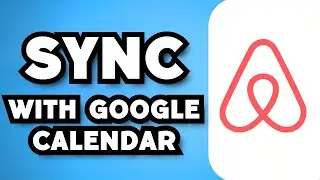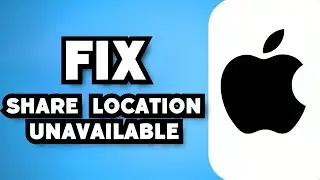Roblox Studio Not Responding (FIX)
Learn Roblox Studio Not Responding (2023 FIX). This video will show you how to fix roblox studio not responding. If you're encountering the issue where Roblox Studio is not responding, you can try the following steps to troubleshoot and fix the problem:
Close and reopen Roblox Studio: Sometimes, the software may temporarily freeze or become unresponsive due to various factors. Close Roblox Studio completely and relaunch it to see if the issue resolves itself.
Check your system requirements: Ensure that your computer meets the minimum system requirements to run Roblox Studio smoothly. Insufficient system resources or outdated hardware can cause the software to become unresponsive. Verify that your operating system, graphics card, and drivers are up to date.
Update Roblox Studio: Make sure you have the latest version of Roblox Studio installed on your computer. Outdated versions can have bugs or compatibility issues that may cause the software to stop responding. Check for updates in the respective app store or download the latest version from the official Roblox website.
Restart your computer: A simple restart can help clear temporary glitches or conflicts that may be causing Roblox Studio to become unresponsive. Restart your computer and launch Roblox Studio again.
Close unnecessary programs: Other programs running in the background can consume system resources and cause Roblox Studio to freeze or not respond. Close any unnecessary programs or applications running on your computer to free up system resources for Roblox Studio.
Disable antivirus or firewall temporarily: Antivirus software or firewalls can sometimes interfere with Roblox Studio's functionality. Temporarily disable your antivirus software and firewall, and then try running Roblox Studio again. If the issue is resolved, add Roblox Studio to the list of allowed applications or create an exception in your security settings.
Clear Roblox Studio cache: Clearing the cache of Roblox Studio can help resolve certain issues. To do this, follow these steps:
Close Roblox Studio completely.
Press the Windows key + R on your keyboard to open the Run dialog box.
Type "%localappdata%" (without quotes) and press Enter.
Locate the "Roblox" folder and delete it.
Restart Roblox Studio and see if it responds now.
Reinstall Roblox Studio: If the issue persists, you can try uninstalling and reinstalling Roblox Studio. This ensures that you have a fresh installation and can help fix any corrupted files or settings.
Contact Roblox support: If none of the above steps resolve the issue, it's recommended to reach out to Roblox support for further assistance. Provide them with specific details about the problem and any troubleshooting steps you've already taken. They will be able to provide you with more tailored guidance.
By following these steps, you should be able to troubleshoot and fix the issue of Roblox Studio not responding. Remember to always keep your system and Roblox Studio updated to ensure optimal performance.