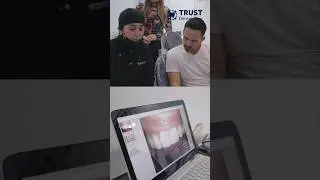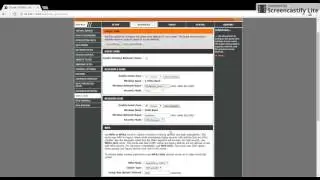TEXT, TITLES AND CREDITS WITH VEGAS PRO 15 (Tutorial 06: how to make text effects on videos)
How to use Vegas Pro 15 text effects features to create wonderful effects for Youtube videos:
Download Vegas Pro: http://bit.ly/VegasPro_New_Version
1) Legacy Text 4:33
2) Titles and Text 12:12
3) ProType Titler 16:35
4) Credit Rolls 20:29
FULL VEGAS PRO TUTORIAL PLAYLIST: https://goo.gl/BD9zuS
SUSCRIBE TO OUR CHANNEL: https://goo.gl/37jTBE
This will be a tutorial on how to add text in Sony Vegas Pro. Sony Vegas Pro comes built in with a "Media Generators" tab, with which we can add text, solid colors, credit rolls, patterns, and anything that would be generated inside of Sony Vegas Pro, instead of using an external video, photo, or audio. For this tutorial, we'll be learning about how to add text into a video.
Now, we first need to find the "Media Generators" tab. There is a large selection of options in here. If we do not see the "Media Generators" tab, go up to "View" at the top of the screen, and click it.
Make sure that "Media Generators" is checked. If it isn't checked, then we won't be able to see it.
Select the word "Legacy Text" on the list at the far left of the screen.
To add the text, we want to find one that we like.
Try starting out with the "Default Text" option, to get a feel for the way this text generator works.
We could also choose one of the presets. For this tutorial, we are just going to use "Default Text".
Drag it down to the bottom part of the screen.
Make sure it is on top of all of the layers. It will show the text we just added above the photo. If we put the text below the photo, it will not show it unless the photo isn't there. Let's make sure the text is at the top.
Use the Tack motion feature to create wonderful animation. Apply the 3D Source Alpha Layout. Use keyframing to make amazing video effects.
Disclaimer: This video description contains affiliate links. Meaning, if you click on one of the product links, we receive a small commission. This help supports our channel and enables us to continue to making videos for you to watch. Thank you for the support!