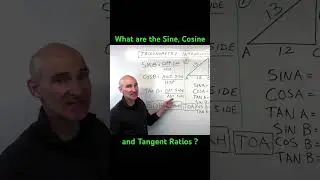How to install Storefront WooCommerce on your website
How to install Storefront WooCommerce on your website
To install the Storefront theme for WooCommerce on your website, follow these steps:
Install WooCommerce Plugin (if not already installed):
Before installing the Storefront theme, you need to have WooCommerce, the eCommerce plugin for WordPress, installed and activated on your website. If you haven't installed WooCommerce yet, go to "Plugins" "Add New" in your WordPress dashboard, search for "WooCommerce," and click "Install Now" and then "Activate."
Download the Storefront Theme:
Go to the official WooCommerce Storefront website (https://woocommerce.com/storefront/) and click on the "Get Storefront" button to download the theme.
Upload and Install the Storefront Theme:
In your WordPress dashboard, go to "Appearance" "Themes." Click on the "Add New" button and then "Upload Theme." Select the downloaded Storefront theme zip file and click "Install Now."
Activate the Storefront Theme:
After the theme is installed, click on the "Activate" button to activate the Storefront theme.
Customize Storefront Theme (Optional):
Once the theme is activated, you can customize its appearance by going to "Appearance" "Customize." Here, you can modify various settings, such as site identity, colors, header options, footer options, and more, to match your website's branding and style.
Install Recommended Plugins (Optional):
Storefront recommends installing additional plugins to enhance the functionality of your online store. Some of the recommended plugins include Storefront WooCommerce Customizer, Storefront Product Hero, Storefront Sticky Add to Cart, and Storefront Reviews. You can install and activate these plugins from "Plugins" "Add New."
Set Up Your WooCommerce Store:
Now that you have the Storefront theme installed, you can proceed with setting up your online store using WooCommerce. Go to "WooCommerce" "Settings" to configure various aspects of your store, such as payment gateways, shipping methods, tax settings, and more.
Add Products to Your Store:
Begin adding products to your store by going to "Products" "Add New." Fill in the necessary details, such as product name, description, price, images, and categories.
Configure Other WooCommerce Pages (Optional):
WooCommerce automatically creates essential pages for your online store, such as the cart, checkout, and account pages. You can customize these pages by going to "WooCommerce" "Settings" "Advanced" and clicking on the "Pages" tab.
Preview and Launch:
Before making your online store live, preview the website to ensure everything looks as intended. Once you are satisfied with the setup and customization, you can make your website live and start selling products.
That's it! You have successfully installed the Storefront theme and set up your WooCommerce store. You can now start managing your store and selling products to your customers.
Go to: Appearance - Themes - Add New.
Type 'storefront' in to the search box and hit enter.
Hover over the Storefront screenshot.
Select the 'Install' button.
Activate as you would any other WordPress theme.