How To Color VSCode Projects
Subtly change the color of your Visual Studio Code workspace. Ideal when you have multiple VS Code instances, use VS Live Share, or use VS Code's Remote features, and you want to quickly identify your editor.
Install
1. Open Extensions sideBar panel in Visual Studio Code and choose the menu options for View → Extensions
2. Search for Peacock
3. Click Install
4. Click Reload, if required
Read the extensive documentation here which includes a guide on how to use Peacock and a changelog
https://www.peacockcode.dev
🔥 Subscribe for more: / @hdevcoder
🎓More tutorials you may like
● Fix Flutter Firebase Common Problems [2022] : • Fix Flutter Firebase Common Problems ...
● Onboarding Screen Design from Scratch without any library: • Flutter Onboarding Screen Design from...
📡 Social Media
GitHub: https://github.com/HDEVCODER
Twitter: / coderhdev
#Flutter #Tutorial #hdevcoder
Thanks for watching!
Make sure to like + Subscribe For More!




![Bartosz Domiczek - D2 Talks #33 [interviewed by Fabio Palvelli]](https://images.mixrolikus.cc/video/_sQkFBCvblE)



![FLUTTER [2024] Push Notifications with FCM Firebase](https://images.mixrolikus.cc/video/ZIoJz0JgFBA)
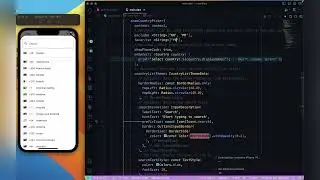








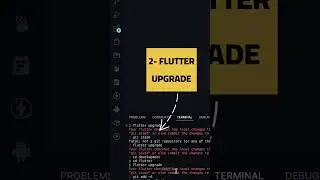



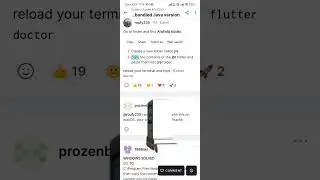


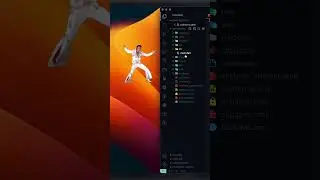


![How To Use Fingerprint and Face ID in FLUTTER 3.3.9 [2022] To Local Auth](https://images.mixrolikus.cc/video/3LHxGg_2DH8)
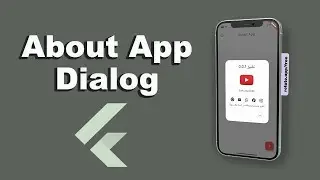
![FLUTTER 3.3 [2022] Push Notifications with FCM Firebase with new updates](https://images.mixrolikus.cc/video/54vgoPgB8xE)
