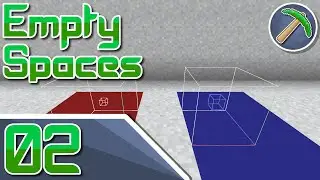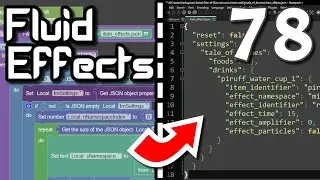MCreator: How to make a block with a animation | 2020.3
► VIDEO
In today's video, we will be taking a look at how you can use Blockbench and an animated texture to make an animated model. If you have any questions feel free to join my discord channel and ask the community. I will do my best to respond to comments on YouTube.
► UPDATES & NOTES
TIPS
Make a mesh that shares textures with the other meshes you are going to animate.
You will need an image size that will fit all "frames/meshes" that you have.
Keep your image file organized so you can quickly remove the frames without losing track of what frames are for what.
Use a photo editor to make an animated strip image, removing the textures for the parts you don't want to display in that frame.
Your top image (1) will always be the starting frame, and your last frame (X) will always be your ending frame.
If you want to make your animation seamless then you have to end with frame (2) for example [START (1) (2) (3) (4) (5) (4) (3) (2) ENDING]
Create an animated texture in MCreator and import the animated strip image you created.
Use that image for your model's texture setting you have animated.
► DOWNLOAD / PROJECT PAGE
For the download link and more information about this project visit my website listed here: https://github.com/MCreator-Examples/...
► SERIES
In this series, I create community suggestions from scratch using the MCreator program then make tutorials on how to set up the project for your own mods. Some projects are more complex than others but I aim to make them easy for everyone to follow along. These videos are also a collaboration with Pylo the development company that makes MCreator.
► OFFICIAL LINKS
OFFICIAL WEBSITE
Official NorthWestTrees Gaming website!
https://www.northwesttreesgaming.com
DISCORD SERVER
Join our official Discord server!
https://www.northwesttreesgaming.com/...
► RELATED LINKS
MCreator's Official Website
http://mcreator.net/